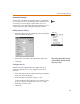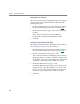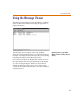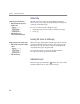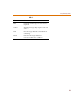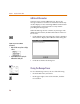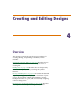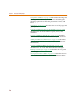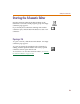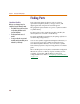User Guide
Chapter 3 Using the Schematic Editor
72
Setting Auto Pan sensitivity
The Auto Pan sensitivity setting determines how long the
pointer must remain on the window border before the
panning takes place.
1 From the Options menu, click Pan & Zoom to display
the Pan & Zoom dialog box (shown on page 3-71
).
2 In the Auto Pan frame, type a value in the Sensitivity
text box.
The value in the text box is the time delay in
milliseconds. The default is 1000 milliseconds.
3 Click OK.
Setting Pan Coarse Delta and Fine Delta
The Pan parameters determine the degree of movement of
the work space when you use the scroll bars.
1 From the Options menu, click Pan & Zoom to display
the Pan & Zoom dialog box (shown on page 3-71
).
2 In the Coarse Delta text box, type a value.
The value in the text box is the degree of movement of
the design when you click in a scroll bar on either side
of the slider. The value must be between 1 and 50 and
represents a percentage of the visible work space.
3 In the Fine Delta text box, type a value.
Fine Delta defines the percentage of movement of the
design when you pan by clicking on one of the scroll
bar arrows. The value must be between 1 and 5 and
represents a percentage of the visible work space.
4 Click OK.