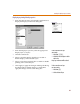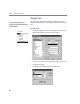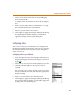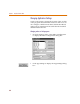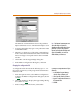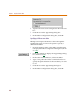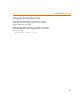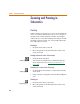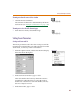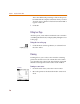User Guide
Zooming and Panning in Schematics
69
Zooming out about the center of the window
1 Click the Zoom Out button.
The amount of reduction is determined by the Zoom
Scale Factor (see Setting Zoom Parameters
on page 3-69).
Zooming out to view the full schematic page
1 From the View menu, select Entire Page.
Setting Zoom Parameters
Setting scale factor and fit
The Zoom parameters tailor how the work space will be
magnified or reduced when you make selections from the
View menu, or click any of the zoom buttons.
1 From the Options menu, select Pan & Zoom to display
the Pan & Zoom dialog box.
2 In the Scale Factor text box, type a value.
This value defines the factor by which the screen is
magnified or reduced when you select Zoom In or
Zoom Out. A Scale Factor of 2 will double (or halve)
the size of objects viewed.
3 In the Fit text box, type a value.
or press C+O
or press C+N
Options Menu