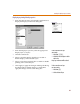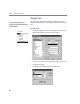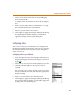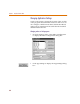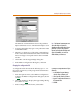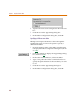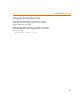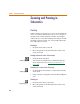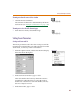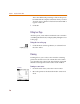User Guide
Controlling the Display in PSpice Schematics
63
5 Select a font and size from their corresponding list
boxes and click OK.
A sample of the selected font is shown in the Sample
box.
6 Enter a size in either inches or millimeters, or accept
the system default for the selected font.
7 Select a color from the Color list box.
8 Click Apply to apply the changes and keep the dialog
box displayed for further changes, or click OK to
apply the changes and close the dialog box.
Configuring Colors
The colors for all layers in Schematics are configured in
the Display Preferences dialog box. The colors you specify
become the defaults, however, they may be changed as
often as necessary.
Configuring Colors in your Schematic
1 From the Options menu, select Display Preferences to
display the Display Preferences dialog box (shown on
page 3-62
).
2 Select one or more layers from the Display Layers list.
3 Click the tab that applies to the layers you have
selected.
For example, if you want to change a text color, select
the layer, click the Text tab, and select the appropriate
display settings.
4 Select a color from the Color drop-down list.
5 Click Apply to apply the changes and keep the dialog
box open for further changes, or click OK to apply the
changes and close the dialog box.