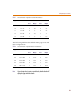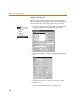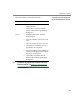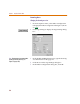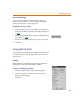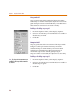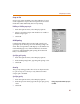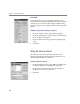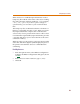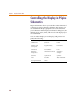User Guide
Configuring PSpice Schematics
55
Pin-to-Pin Spacing
You can scale symbols so they will appear larger or
smaller on the schematic. You do this by changing the
pin-to-pin spacing for a given page size.
Changing the pin-to-pin spacing
1 From the Options menu, select Editor Configuration
to display the Editor Configuration dialog box (shown
on 3-52
).
2 Click Page Settings to display the Page Settings dialog
box (shown on 3-54).
3 In the Pin-to-Pin Spacing text box, type a new value.
4 Click OK.
Changing Grid and Gravity
The grid and gravity functions of PSpice Schematics ease
your drawing tasks and can help make your schematic
more precise.
Grid On
When Grid On is enabled, the grid is displayed in the
drawing area of the schematic editor window.
Enabling or disabling the grid display
1 From the Options menu, select Display Options.
2 Select or clear the Grid On check box to enable or
disable the grid display.
3 Click OK.