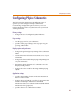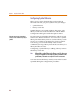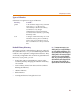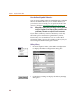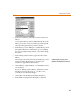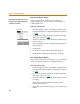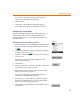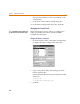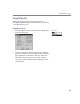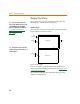User Guide
Chapter 3 Using the Schematic Editor
48
The repositioned library name is inserted above the
selected name.
9 Click OK to exit the Library Setting dialog box.
10 In the Editor Configuration dialog box, click OK.
Changing the Search Path
PSpice Schematics looks for a library according to the
path(s) specified by the Library Path in the Editor
Configuration dialog box.
Changing the library search path
1 From the Options menu, select Editor Configuration
to display the Editor Configuration dialog box.
2 Type a new path or add to the existing path in the
Library Path text box.
Specify multiple directories by separating them with a
semicolon:
c:\msim\lib
c:\msim\lib;c:\project\lib
3 Click OK.
Note Loca
l
l
i
b
raries are
f
irst
l
oo
k
e
d
f
or in
the directory where the schematic resides.