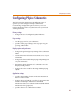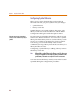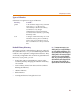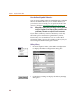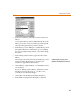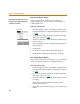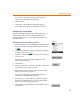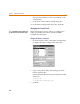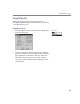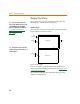User Guide
Configuring PSpice Schematics
47
Do not type a file name extension; the file name
extension is appended automatically.
5 Click Change.
6 Click OK to exit the Library Setting dialog box.
7 In the Editor Configuration dialog box, click OK.
Changing the Search Order
The way that PSpice Schematics searches libraries for a
symbol follows the order in which the libraries are
configured in the list. You can change the position of a
library in the list.
Changing the position of the library in the list
1 From the Options menu, click Editor Configuration to
display the Editor Configuration dialog box (shown
on 3-44
).
2 Click Library Settings to display the Library Settings
dialog box (shown on 3-45).
3 In the list of libraries, select the library name that you
want to move.
The name of the selected library displays in the
Library Name text box.
4 Click Delete.
5 In the list of libraries, select the name above which the
repositioned name will be inserted.
6 In the Library Name text box, type the name of the
library you want to reposition.
Do not type a file name extension; the file name
extension is appended automatically.
7 If the library is a symbol library, select the Symbol
check box. If the library has an associated package
library, select the Package check box.
8 Click Add* for a global library or click Add Local for a
local library.
Options Menu