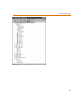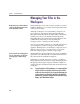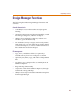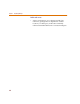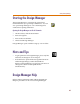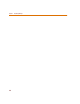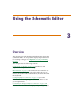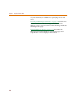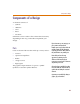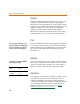User Guide
Chapter 2 Using Design Manager
22
Managing Your Files in the
Workspace
Design Manager views a file’s top-level folder (as seen in
Windows Explorer) as a workspace and assigns it the name
of the top-level folder.
Although workspaces are actual folders, categories are
not. Categories only display files found after Design
Manager searches the top-level folder and its sub-folders,
making it easy for you to identify and manage them.
Dependent files (such as hierarchical sub-schematic and
symbol library files) that are stored outside the
workspace, show a reference to their location.
You can copy and move all files, or a selected sub-set, from
one workspace to another workspace. This principle
applies to deleting files as well. Because categories are for
display purposes only, you cannot move or copy files
from one category type to another category type.
Design Manager also provides cut, copy, paste, and delete
operations at an individual file level, that work similar to
the same functions in Windows Explorer.
When files are copied, moved, or saved to a workspace,
Design Manager automatically arranges their display into
the appropriate file-type categories. Windows Explorer
(when opened or refreshed) reflects the action taken in the
workspace.
Note To get the optimal use of Design Manager, it is recommended that
only files related to one design be stored in one top-level folder,
and therefore in one workspace. Also, because Design Manager can
perform operations on a design file and all of its dependent files
simultaneously, perform file management functions within Design
Manger, rather than Windows Explorer.
Mu
l
tip
l
e wor
k
spaces, in t
h
eir own win
d
ows,
can be open simultaneously for browsing
and file management activities.
Because categories are
f
or
d
isp
l
ay purposes
only, you cannot move or copy files from
one category type to another category
type.