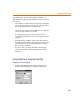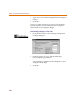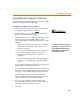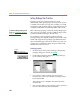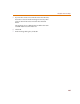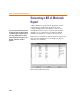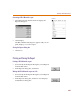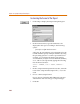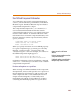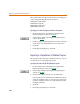User Guide
Chapter 10 Preparing Your Design for Board Layout
284
Setting Package Class Priorities
Priorities can be set (for the packager) to use in
determining which package type to assign when a part is
available in more than one type. For example, you could
specify that a DIP package type be used. If the part is not
available in DIP, then it could assign SMT, and so forth.
This is done by grouping commonly used package types
into classes. For example, all sizes of DIP packages (such
as, DIP8 and DIP16) belong to the DIP class.
For each device to be assigned a package type, the
packager will go through the package classes in the order
listed, and assign the first package type defined for that
device which belongs to that class. However, if only one
package type is defined for the package, it will be used,
whether it is in the list or not.
Setting up priorities
1 From the Tools menu, select Package to display the
Package dialog box (shown on 10-282
).
2 Click Setup Priorities to display the Setup Package
Class Priorities dialog box.
3 If you want to add a package class to the Class
Priorities list, select a class from the Package Classes
list and click Add.
The package class is added to the end of the Class
Priorities list.
4 If you want to delete a class priority, select a class from
the Class Priorities list, then click Delete.
For
d
etai
l
s on a
dd
ing pac
k
age types an
d
classes, see Configuring Package
Types on page 6-212.
Tools Menu