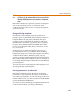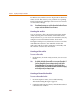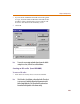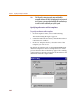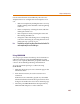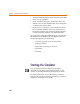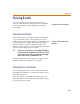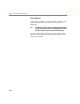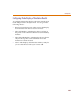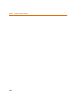User Guide
Viewing Results
267
Viewing Results
You can use Probe to view and perform waveform
analysis of the simulation results. For more information,
refer to the Waveform Analysis chapter of your PSpice
user’s guide.
Viewing Bias Point Results
After simulating, you can display bias point information
on your schematic so that you can quickly zero in on
problem areas of your design. PSpice A/D calculates and
saves the bias point voltages and currents. By default,
PSpice Schematics reads all of this information and
displays voltages for every net in your schematic; currents
on pins are not visible, but are available.
Note For Release 9.2, power markers are now available which allow you
to measure the power consumption of a particular device. You can
use these markers in the same way you use current and voltage
markers. Power markers are annotated with “W”.
For more information, refer to the Viewing Results on the
Schematic chapter in your PSpice user’s guide.
Viewing Results as You Simulate
You can configure Probe to run automatically when the
simulation has finished, or to monitor waveforms as the
simulation progresses.
These procedures are outlined in the What You Need to
Know to Run Probe section of the Waveform Analysis chapter
in your PSpice user’s guide.
View Probe Help for more information.
View PSpice Schematics Help for more
information.