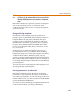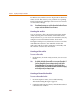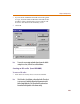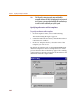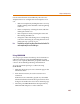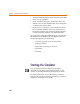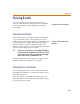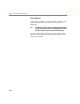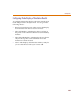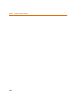User Guide
Adding and Defining Stimulus
265
Use the control buttons located directly above the Use
Template list box to configure the list of templates. You
can:
• add a new template by clicking the New icon or by
double-clicking in the dashed box at the beginning
of the list.
• delete a template by selecting the name and then
clicking the Delete icon.
• edit a template name by selecting the name and
then clicking the Edit icon.
• change the order of the listing (move a template up
or down in the listing) by selecting the name and
clicking the Up or Down arrows.
Note Templates are not specific to either a flat or hierarchical netlist. The
same template may be used for both types.
Using SUBPARAM
You can pass parameters from the top-level schematic to a
subcircuit schematic using the SUBPARAM part. This
allows you to explicitly define the properties and default
values to be used during netlisting and simulation.
To set up parameter passing to a subcircuit using
SUBPARAM
1 Make the subcircuit your active schematic page in the
Schematics editor.
2 From the Draw menu, choose the Get New Part
command.
If the Place Part command is grayed out, select Edit
Schematic Definition from the Navigate menu to allow
changes to be made to this lower level schematic page.
3 Select the part SUBPARAM from the PSpice library
SPECIAL.SLB and place it on the subcircuit.