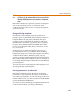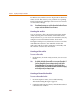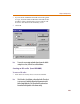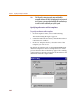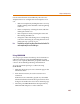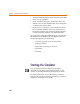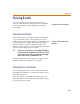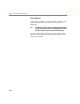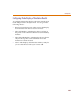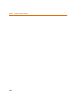User Guide
Chapter 8 Preparing Your Design for Simulation
262
For Release 9.2, markers can now be placed on subcircuit
nodes as well. This allows you to perform cross-probing
between Schematics and PSpice at the lower level circuits
of a hierarchical design.
Note If conditional constructs are used, the hierarchical netlist will create
a unique subcircuit definition for each instance.
Creating the netlist
You can generate a flat or hierarchical simulation netlist
(.NET) by using the Create Netlist command from the
Analysis menu. Or, you can create an LVS netlist (.LVS) by
using the Create LVS Netlist from the Tools menu.
During the netlist process, Schematics creates several files
with different extensions: the .NET file contains the
netlist; the .CIR file contains simulation commands; and
the .ALS file contains alias information.
Creating a flat netlist
To create a flat netlist
1 In Schematics, from the Analysis menu, choose Create
Netlist.
Note By default, the Netlist Format will be set to create a flat netlist. If
you have changed the format setting previously in the Netlist
Setting dialog box, the last setting you selected (either flat or
hierarchical) will be saved with the schematic and continue to apply
to that design until you change it again.
Creating a hierarchical netlist
To create a hierarchical netlist
1 From the Options menu, choose Netlist Setting.
The Netlist Setting dialog box appears.
2 Under the Netlist Format frame, click the Hierarchical
radio button to enable it.