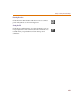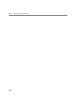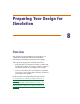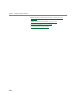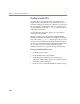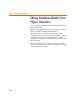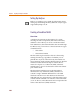User Guide
Specifying Simulation Model Libraries
257
Specifying Simulation Model
Libraries
Refer to the Creating Models chapter of your PSpice user’s
guide for information about creating and configuring
simulation model libraries. Each part that you intend to
simulate must have a simulation model defined.
Checking if a part has a simulation model defined
Double-click the part on the schematic to display the
Attribute Editing dialog box. If a simulation model is
available for a part, the part will have:
• a TEMPLATE attribute specifying the PSpice
simulation netlisting syntax for the part
• a MODEL attribute specifying the name of the model or
subcircuit
The simulation model specified by the MODEL attribute
must be contained in a model library that is configured.
Checking if a simulation model library is configured
Select Library and Include Files from the Analysis menu
to bring up the Library and Include Files dialog box.
The set of simulation model libraries configured are listed
in the Library Files area.
For information on configuring simulation model
libraries, refer to Configuring the Library section in the
Creating Models chapter in your PSpice user’s guide.