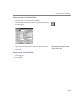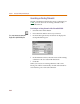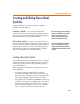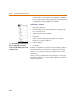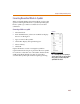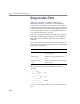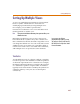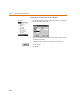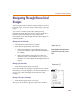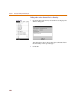User Guide
Navigating Through Hierarchical Designs
239
Navigating Through Hierarchical
Designs
The Navigate menu has functions that enable you to move
between pages, create new pages, delete pages, and copy
pages.
You can move within a hierarchical design using
functions from the Navigate menu. You can push into a
block from the schematic, move up and down in
hierarchical levels and identify the hierarchical path of a
selected symbol.
Moving down in a hierarchy
1 Select the hierarchical block or symbol.
2 From the Navigate menu, select Push.
a If the selected item is represented by only one
lower-level schematic, the schematic will display
for editing.
b If the selected item represents more than one
schematic (that is, has multiple views), you can
select the view to be edited in a dialog box that will
appear.
Moving up in a hierarchy
1 From the Navigate menu, select Pop.
If you have made any changes to the present level in the
hierarchy, you are prompted to save the modifications or
to move up to the next higher level without saving
changes.
Moving to the top in a hierarchy
1 From the Navigate menu, select Top.
The top-level schematic appears in the active window.
Shortcut: press 2
Dou
bl
e-c
l
ic
k
ing t
h
e
h
ierarc
h
ica
l
bl
oc
k
or
symbol gives the same results as steps 1
and 2.
Shortcut: press 3
Navigate Menu