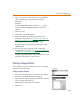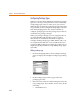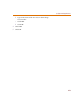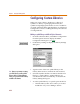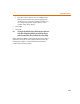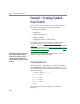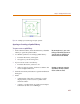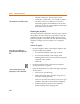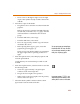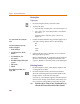User Guide
Chapter 6 Creating and Editing Symbols
212
Configuring Package Types
When you create package definitions and specify package
types for a device, you can pick from a list of commonly
used package type names or enter one of your own. To
add to the list of commonly used package type names that
are presented, use the Configure Package Types selection
from the Packaging menu. Also use this selection to
configure package types into the package classes that are
used when you package a design.
When you package a design, you can assign priorities to
use when deciding which package type to assign to
devices that are available in more than one type. For
example, all DIP package types (DIP8, DIP14, and so on)
are assigned to the DIP class. You can indicate that you
want to use DIP package types whenever possible. Or you
might change the priorities to assign SMT package types
if possible.
Adding a package type
1 From the Packaging menu, select Configure Package
Types to display the Configure Package Types dialog
box.
2 In the Package Types text box, type in the new
package type name.
3 In the Class list, select one of the existing classes for the
new package type. If you need to create a class, do the
following:
a Click Edit Classes.