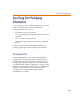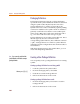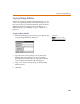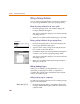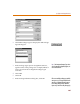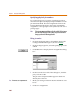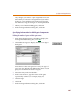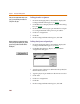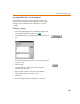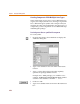User Guide
Chapter 6 Creating and Editing Symbols
208
Defining pin number assignments
1 From the Packaging menu, select Edit to display the
Package Definition dialog box (see 6-205
).
2 Click Edit Pins to display the Pin Assignments dialog
box (see 6-206
).
3 In the Pin No. text box, type a pin number for each pin
for each gate defined in the previous procedure.
4 Click Save Assignment.
5 Click OK.
6 In the Package Definition dialog box, click OK.
Defining shared power and ground pins
1 From the Packaging menu, select Edit to display the
Package Definition dialog box (see 6-205
).
2 Click Edit Shared Pins to display the Shared Pin
Assignments dialog box.
3 Type the name of the pin (as defined on the symbol) in
the Pin Name text box.
4 Type the physical pin number in the Pin No. text box.
5 Click Add.
6 Click Save Assignment.
7 Click OK.
8 In the Package Definition dialog box, click OK.
A
f
ter you
h
ave
d
e
f
ine
d
t
h
e names o
f
t
h
e
gates, you must define pin numbers for
each pin in each gate.
On t
h
e sym
b
o
l
f
or t
h
e gate
d
e
f
ine
d
a
b
ove,
if there are any shared power pins, ground
pins or both, you have to define them as
hidden pins.