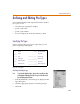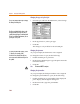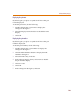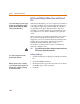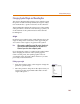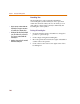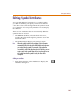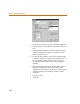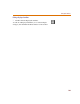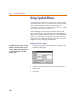User Guide
Defining and Editing Pin Types
191
Defining and Editing Pin Types
Pins establish the input and output terminals for symbols.
For a pin you can:
• select the type of graphic to display.
• specify a pin name.
• specify a pin number.
• choose to display the name, the number, or both.
Specifying Pin Types
Figure 18 shows the twelve types of pins that you can
place using PSpice Schematics.
Figure 18 Pin Types
Selecting a default pin type
Note To specify the default pin type, do not select a specific pin when
performing the following procedure. If a pin is selected, the pin
type will only apply to that pin.
1 From the Edit menu, select Pin Type to display the Pin
Type dialog box.
2 Click the appropriate option to select the pin type.
3 Click OK.
Normal
Bubble
Clock
Bubble Clock
ANSI Inverted Out
ANSI Inverted In
ANSI Inverted Clock
Zero Length
Normal (Long)
Bubble (Long)
Clock (Long)
Bubble Clock (Long)
Shortcut: press C+T