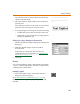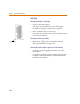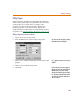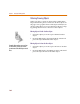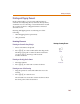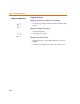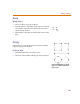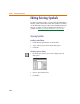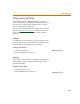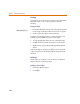User Guide
Drawing Symbol Graphics
185
Rotating and Flipping Elements
In the symbol editor, you can rotate and flip (mirror)
elements currently being drawn, elements already drawn,
and entire areas of a drawing. A rotated element is rotated
90° counter-clockwise. A flipped element is mirrored
about the Y-axis.
Rotating and flipping must occur during one of the
following:
• while dragging (before placement)
• after placement
Rotating Elements
Rotating an element before placing it
1 Select an element to be placed.
2 Press C+R to rotate it while still in the drag mode.
The image rotates 90° counter-clockwise. Each time
you press C+R, the image will rotate 90°
counter-clockwise.
Rotating an already placed element
1 Select the element.
2 Press C+R to rotate it 90° counter-clockwise.
Rotating an area of the drawing
1 Drag the pointer to select and outline the area to be
rotated.
2 Press C+R to rotate the area.
The selected area rotates 90° counter-clockwise about
the center point of the selected area.
Default
Rotated once
Rotating a Drawing Element