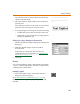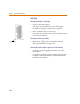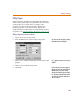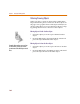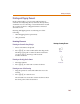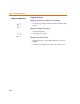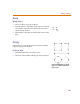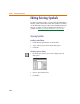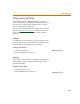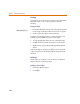User Guide
Drawing Symbol Graphics
183
Filling Shapes
Shapes that have been drawn using either the schematic
editor or the symbol editor may be filled with color. In the
symbol editor you can fill circles, rectangles, and
polylines. Use the Graphics Properties dialog box to
change properties on an instance basis, but use the
Display Preferences dialog box to set the defaults of those
properties (see Changing Graphics Properties
on page 4-131).
Filling a shape after it has been drawn
1 Select one or more shapes to fill.
2 From the Edit menu, select Graphics Properties.
3 Select a color, width, and line style for the frame of the
graphic.
4 Select a color to fill the shape with.
5 Click OK.
You can a
l
so
d
ou
bl
e-c
l
ic
k
s
h
apes to
d
isp
l
ay
the Graphics Properties dialog box.
Note Po
l
y
l
ines
d
o not
h
ave to
b
e c
l
ose
d
to
be filled.
I
f
you
d
eci
d
e you
d
on’t want to app
l
y t
h
e
changes you have made, click the Restore
Defaults button to restore the settings
selected in the Display Preferences dialog
box. The Restore Defaults button works at
any time before closing the dialog box or
after re-entering it.