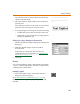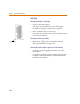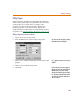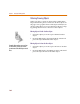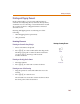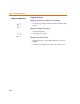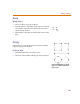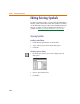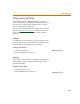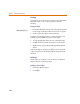User Guide
Drawing Symbol Graphics
181
An outline box follows the pointer that indicates the
outline of the text string.
4 Move the outline to the desired location and click to
place the text.
The outline box remains on the screen. You can click to
place the same text string in several locations.
5 To stop placing the text string, do one of the following:
• Double-click to place the last instance of the text.
• Right-click to stop placing the text string without
placing an additional one.
Editing a text string or changing text characteristics
1 Double-click the text string to display the Change Text
dialog box.
2 Make the desired changes to the text and its
characteristics.
Instructions for setting text characteristics are
included in the previous chapter. See Changing Text
Characteristics on page 5-158.
3 Click OK.
Picture
You can import bitmap (.bmp, .dib), Windows metafiles
(.wmf), or enhanced metafiles (.emf) into a symbol while
working in the symbol editor.
Importing a graphic
1 From the Graphics menu, select Insert Picture to
display the Open dialog box.
See Importing Bitmaps and Metafiles
on page 4-133 for
further instruction regarding importing bitmaps and
metafiles.