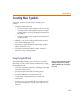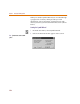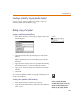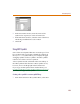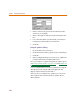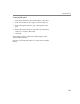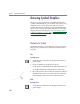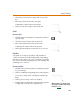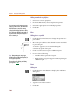User Guide
Chapter 6 Creating and Editing Symbols
180
Adding arrowheads to polylines
1 Select one or more polylines.
2 From the Edit menu, select Graphics Properties.
3 Select the appropriate arrowhead properties.
4 Click OK.
Pins
Adding pins to a symbol
1 Click the Place Pins button to change the pointer to a
pin outline.
2 Move the pin outline to the desired location and click
to place the pin.
A small ‘x’ appears on one end marking the
connectivity point of the pin.
3 Click at each location to place additional pins.
4 Do one of the following:
• Double-click to place the last pin.
• Right-click to stop placing pins without placing an
additional pin.
Text
Adding text
1 Click the Draw Text button to display the Add Text
dialog box.
2 Type the text in the text box.
3 Click OK.
I
f
you
d
eci
d
e you
d
on’t want to app
l
y t
h
e
changes you have made, click the Restore
Defaults button to restore the settings
selected in the Display Preferences dialog
box. The Restore Defaults button works at
any time before closing the dialog box or
after re-entering it.
Note W
h
en p
l
acing pins, t
h
e pin type
defaults to the type that was last placed, or
to the type last specified.
T
he procedures for defining and editing
pins begin on 6-191
.