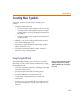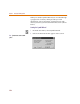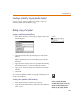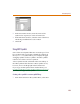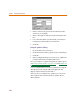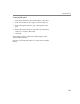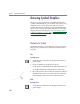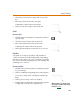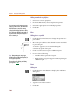User Guide
Drawing Symbol Graphics
179
2 Click at the location for the upper-left corner of the
box.
3 Move the pointer down and to the right.
A dotted box outline follows the pointer.
4 Click to set the lower-right corner of the box.
Circle
Drawing a circle
1 Click the Draw Circle button to change the pointer to
a pencil shape.
2 Click the location of the center of the circle.
3 Move outward from the center of the circle.
A dotted circle outline follows the pointer.
4 Click when the diameter reaches the size you want.
Polyline
A polyline is one object, regardless of the number of
vertices it contains. It can be manipulated using editing
functions such as move, cut, copy, and delete. A polyline
may also be resized by clicking on any of its handles and
stretching it to a new size.
Drawing a polyline
1 Click the Draw Polyline button to change the pointer
to a pencil shape.
2 Click to establish the beginning point of the polyline.
As you move the pointer, a dotted line outlines the
shape.
3 Click to place as many vertices as needed.
4 Double-click to establish the end point of the polyline,
or right-click at any point to stop drawing.
W
h
en t
h
e pointer is over a
h
an
dl
e, it wi
ll
change shape to indicate the object may be
resized (see 6-187
).