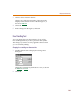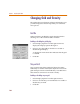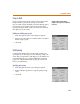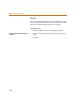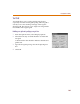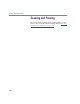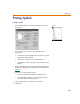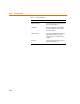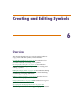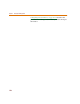User Guide
Printing Symbols
167
Printing Symbols
Printing a symbol
1 From the File menu, select Print to display the Print
dialog box.
2 To select the part or parts to be printed, do the
following:
a Select the Current Symbol Only check box to print
the symbol being edited.
b Select one or more parts from the Parts list.
c Click Select All Parts to print all parts in the open
library.
3 In the Content Options frame, select the check box to
enable printing. The Content Options are described in
Table 1 3
.
4 Select one of the Scaling options.
• Auto-fit expands the symbol to full page size.
• User-definable enables you to specify the zoom
factor for the size of the symbol.
5 Select an Orientation: Landscape or Portrait.
6 Click OK.
File Menu