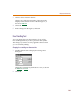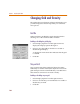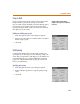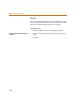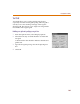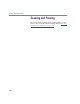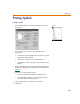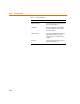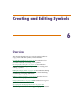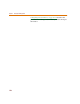User Guide
Changing Grid and Gravity
163
Snap-to-Grid
Snap-to-grid controls the movement of the object while
being moved for placement. If Snap-to-Grid and
Stay-on-Grid are both enabled, movement during object
placement is in increments equal to the current grid
spacing. If Snap-to-Grid or Stay-on-Grid is not selected,
the object moves smoothly.
Enabling or disabling snap-to-grid
1 From the Options menu, select Display Options.
2 Select or clear the Snap-to-Grid check box to enable or
disable snap-to-grid.
3 Click OK.
Grid Spacing
Grid Spacing defines the horizontal and vertical grid
spacing on your drawing area. The default spacing is 10
units. This corresponds to (and displays as) 0.10 inches for
US-standard page sizes, and 2.5 millimeters for metric
page sizes. The minimum grid spacing allowed is 0.01
inch, or .25 millimeters.
Specifying grid spacing
1 From the Options menu, select Display Options.
2 In the Grid Spacing text box, type the grid spacing
value.
3 Click OK.
Th
e Stay-on-Gri
d
comman
d
must
b
e
enabled for the Snap-to-Grid command to
be effective.