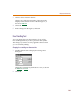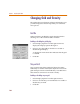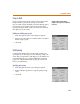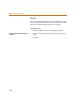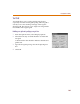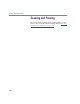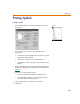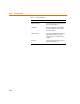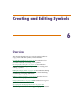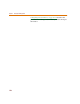User Guide
Chapter 5 Using the Symbol Editor
162
Changing Grid and Gravity
The grid and gravity functions of PSpice Schematics eases
your drawing tasks and can help make your schematic
more precise.
Grid On
When Grid On is enabled, the grid is displayed in the
drawing area of the schematic editor window.
Enabling or disabling the grid display
1 Select Display Options from the Options menu to
display the Display Options dialog box.
2 Select or clear the Grid On check box to enable or
disable the grid display.
A check mark in the check box indicates that the grid
is enabled.
3 Click OK.
Stay-on-Grid
Stay-on-grid controls the method of object placement.
When Stay-on-Grid is enabled, the objects are forced onto
grid when placed. We recommend that you enable this so
that electrical connections are made correctly.
Enabling or disabling stay-on-grid
1 Select Display Options from the Options menu.
2 Select or clear the Stay-on-Grid check box to enable or
disable Stay-on-Grid.
3 Click OK.