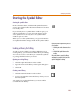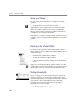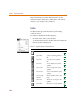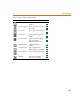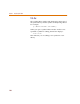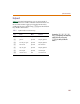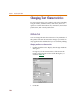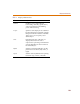User Guide
Chapter 5 Using the Symbol Editor
152
Saving your Changes
To save newly created symbols or changes to existing
symbols:
1 Click the File Save button on the toolbar.
If the library is not configured for use in the schematic
editor, you will be asked if you want to configure the
library. Answer YES to make the symbols in the library
available for use in PSpice Schematics.
If the library is already configured, any schematics using
symbols you have changed will be updated to use the new
symbol.
Returning to the Schematic Editor
To return to the schematic editor and keep the symbol
editor window open for additional symbol editing, do one
of the following:
• minimize the symbol editor window
• click in the schematic editor window
• select the schematic editor window from the Window
menu
When you are finished with the symbol editor, close the
symbol editor window by clicking the Close button in the
upper-right corner, or select Close from the File menu.
Starting Automatically
If you are going to use the symbol editor more than the
schematic editor, you can have the symbol editor start
automatically when you start PSpice Schematics. Add the
-sym option to the Command Line in the Windows
Program Item Properties dialog box for the PSpice
Schematics icon. For example:
C:\OrCAD\psched.exe -sym
Window Menu
File Menu