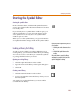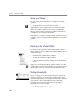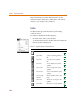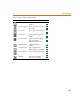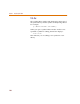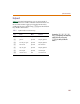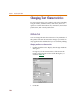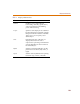User Guide
Starting the Symbol Editor
151
Starting the Symbol Editor
Starting the symbol editor
In the schematic editor, click the Edit Symbol button to
create a new symbol editor document window if one does
not already exist.
If you already have a symbol editor window open, you
will be prompted to save any unsaved changes to the
active symbol. You can only have one symbol editor
window open at a time.
When you save the symbol library, any open schematics
are updated with the changes made in the symbol editor.
Loading a Library for Editing
To edit or create symbols or package definitions in an
existing library, you must first load the library for editing.
You can also create a new library to contain the symbols
or package definitions that you create.
Opening an existing library
1 Click the Open File button on the toolbar.
2 Type the name of the library in the Open dialog box.
3 Click OK.
Creating a new library
1 Click the New File button on the toolbar.
2 You are prompted to name the library when you save
the first symbol.
Any symbol or package definition you create will be
saved in the new library.
A quic
k
way to e
d
it a sym
b
o
l
f
or a part use
d
on a schematic:
1 Click the part on the schematic to select
it.
2 Click the Edit Symbol button on the
toolbar.
T
he symbol editor is started, the library
containing the symbol is loaded, and the
symbol is displayed for editing.