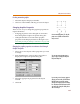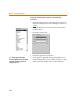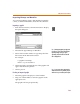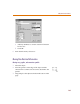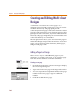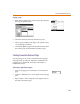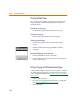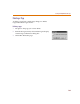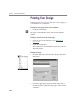User Guide
Chapter 4 Creating and Editing Designs
138
Viewing Multiple Pages
To view pages in a multi-page design, use the Previous
Page, Next Page, and Select Page selections under the
Navigate menu.
Viewing the previous page
1 From the Navigate menu, select Previous Page.
Viewing the next page
1 From the Navigate menu, select Next Page.
Viewing a particular page
1 From the Navigate menu, select the Select Page
option.
2 Double-click the desired page number and title.
3 Click OK.
Viewing multiple pages at the same time
1 From the Windows menu, select New.
2 From the Navigate menu, select Previous Page, Next
Page, or Select Page.
Cutting, Copying and Pasting Between Pages
Cutting and pasting or copying from one page to another
in a multi-page design is done in almost the same manner
as on a single sheet design. See Cutting, Copying, and Pasting
on page 4-119.
1 Cut or copy the object.
2 Navigate to the page where the object is to be placed
(see Viewing Multiple Pages
on page 4-138).
3 Paste the object.