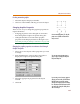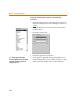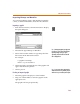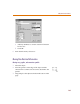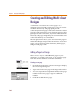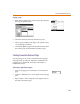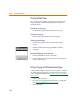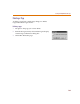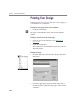User Guide
Chapter 4 Creating and Editing Designs
134
Annotation Symbols
Creating annotation symbols and adding them to a
custom library allows you to easily use them in other
designs.
Creating annotation symbols
1 From the Edit menu, select Symbol to start the symbol
editor.
2 From the File menu, select Open.
Select the existing library where the annotation
symbol will be saved.
3 From the Part menu, select New to display the
Definition dialog box.
a Type a name for the symbol in the Part Name text
box.
b From the Type list, select Annotation.
c Click OK.
4 Use the symbol editor to add graphics to the symbol.
(See Drawing Symbol Graphics
on page 6-178.)
Note Because annotation symbols are non-electrical, do not use pins.
5 From the Part menu, select Attributes to display the
Attributes dialog box.