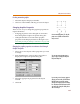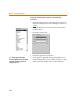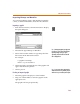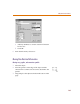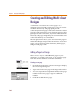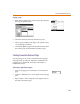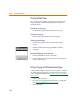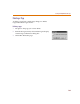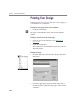User Guide
Adding Non-Electrical Information
131
Resizing annotation graphics
1 Select the object to display its handles.
2 Click one of the handles and drag to resize the object.
Changing Graphics Properties
There are two ways to change the graphics properties in
PSpice Schematics:
• changing properties can be changed on an instance
basis through the Graphics Properties dialog box
• setting the defaults for all annotation graphics
properties in the Display Preferences dialog box (see
Controlling the Display in PSpice Schematics
on page 3-60
for further explanation)
Changing the graphics properties on an instance basis through
Graphics Properties
1 Select one or more objects whose properties you want
to change.
2 From the Edit menu, select Graphics Properties to
display the Graphics Properties dialog box.
3 Select the appropriate properties for the objects
selected.
4 Click OK.
An arrow will display when you drag the
pointer over a handle to indicate that it
ma
y
be resized.
You can a
l
so
d
ou
bl
e-c
l
ic
k
t
h
e o
b
ject or
group of objects to display the Graphics
Properties dialog box.
I
f
you
d
eci
d
e you
d
on’t want to app
l
y t
h
e
changes you have made, click the Restore
Defaults button to restore the settings
selected in the Display Preferences dialog
box. The Restore Defaults button works at
any time before closing the dialog box or
after re-entering it.