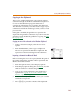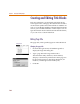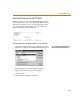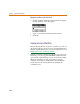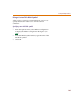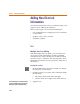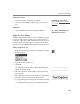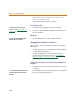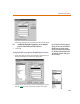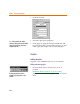User Guide
Adding Non-Electrical Information
127
Resizing the text box
1 Select the text box to display its handles.
2 Click one of the handles and drag to resize the text
box.
Editing Text
1 Click inside the text box to modify or add text.
Single Line Text Editing
With the single line text option, you can continuously type
text on one line. This is a quick way to enter text onto a
schematic, and is especially useful if the amount of text is
minimal. In the schematic editor, once the text has been
placed, it may be edited and the text box may be resized.
Adding a single line of text
1 From the Draw menu, select Text to display the Add
Text dialog box.
2 Type the text in the text box.
3 Click OK.
An outline box follows the pointer that indicates the
outline of the text string.
4 Move the outline to the desired location and click to
place the text.
The outline box remains on the screen. You can click to
place the same text string in several locations.
5 To stop placing the text string, do one of the following:
• Double-click to place the last instance of the text.
T
o rotate t
h
e
b
ox, se
l
ect it an
d
press
C+R. (See Rotating Parts
on
page 4-86.)
Note T
h
e text wi
ll
automatica
ll
y wrap
w
ithin the box as it is entered.