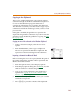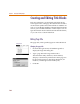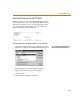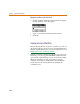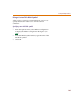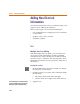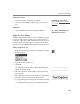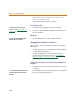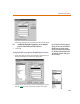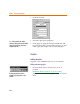User Guide
Selecting and Moving Objects and Attributes
121
Copying to the Clipboard
The Copy to Clipboard function copies objects within a
selection rectangle to the Microsoft Windows Clipboard
for use in other Windows programs. Electrical or
connectivity information is not copied to the clipboard.
This function is useful if you want to make a copy of your
schematic to include in another type of file, such as a word
processor file.
If the grid is enabled, the grid dots are copied to the
clipboard along with the schematic. If you don’t want the
grid dots copied, disable the grid before copying. See Grid
On on page 3-55.
Copying an area of the schematic to the Windows Clipboard
1 Using a selection rectangle, select the area to be
copied.
2 From the Edit Menu, select Copy to Clipboard.
The area is copied to the Windows Clipboard. The
copied area remains unchanged on the schematic.
Importing a schematic into Microsoft Word
Before selecting the area to be copied, disable the grid. If
the grid is enabled, the grid dots will be copied into the
Microsoft Word document.
1 From the Options menu, select Display Options.
2 In the Display Options dialog box (see 4-110), clear the
Grid On check box to disable the grid.
3 Copy an area of the schematic to the clipboard, as
explained in Copying an area of the schematic to the
Windows Clipboard on page 4-121.
4 In Microsoft Word, insert a frame where you want the
schematic to be placed.
5 Press C+V to paste the contents of the clipboard.
Edit Menu