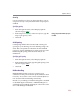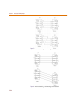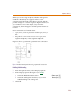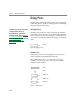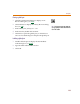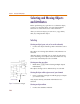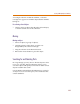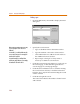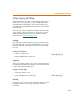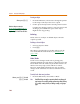User Guide
Chapter 4 Creating and Editing Designs
120
Pasting an object
1 From the Edit menu, select Paste to change the pointer
to the shape of the object last cut or copied.
2 Click to place the object at the current pointer location.
Continue moving the pointer to various locations and
clicking to place additional copies of the object.
Right-click to stop pasting.
Deleting
Delete removes an object. A deleted object cannot be
copied or pasted.
Deleting a selected object
1 Select an object to delete.
2 Press D.
The object is placed in the recycle bin and can only be
recovered with the undo function (see Undo/Redo
on
page 4-120).
Undo/Redo
Undo reverses changes made such as placing parts,
changing attributes, moving objects, or drawing wires and
buses. Redo will re-do what was just undone. There is no
limit to how many steps can be undone or redone.
However, Undo/Redo information is only stored for
changes to the schematic since the last time the file was
saved.
To undo/redo what was just done
1 From the Edit menu, select Undo or Redo.
Note Undo/Redo does not apply to operations that do not change the
page content. For example, panning and zooming, editing a library
or a symbol, creating a netlist, or adding, creating, or copying a
page.
Shortcut: press C+V
Wit
h
Auto-Repeat ena
bl
e
d
(see
Repeating Part Placements
on
page 4-95), press M to place
repeated copies of items from the buffer.
Shortcut: press C+Z for Undo
C+Y for Redo