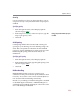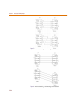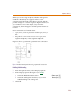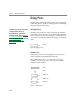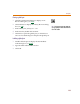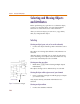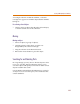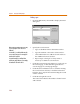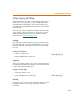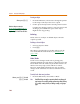User Guide
Chapter 4 Creating and Editing Designs
118
Finding a part
1 From the Edit menu, select Find to display the Find
dialog box.
2 Specify the search criteria:
a Type an attribute name in the Name text box.
b Type the attribute value in the Value text box.
c Click Add Criterion to add the search criteria to
the Additional Criteria text box.
d Repeat steps a through c as many times as
necessary to add more search criteria.
3 Click the Current Page Only button to search only on
the current page, or click the All Pages button to
search all pages in a multi-page design.
4 Click the Select All button to have all items meeting
the search criteria selected, or click the Select Next
button to have only the next item meeting the search
criteria selected.
5 Click OK to begin the search.
The status line indicates the number of items found
and selected.
W
h
en typing an attri
b
ute name an
d
va
l
ue,
you can specify an exact value or use
w
ildcards.
An asterisk (*) is a wildcard that matches
zero or more characters. For example, R*
matches R, R1 and R12.
A question mark (?) is a wildcard that
matches any single character. For example,
R? matches R1 but not R or R12.