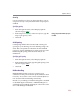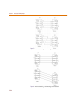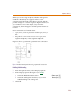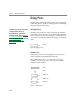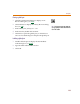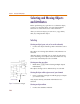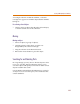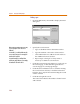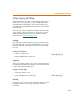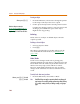User Guide
Selecting and Moving Objects and Attributes
117
A rectangle is drawn around the attribute; a selection
rectangle also appears around the object that the attribute
belongs to.
De-selecting selected objects
1 Click to select an object other than the selected object,
or click in a blank area of the schematic.
Moving
Moving an object
1 Select an object (or group of objects).
2 Click the pointer on the object, or in the area
designated by the selection rectangle.
3 Drag the selection to the desired location.
4 Release the mouse button to place the object.
Searching for and Selecting Parts
In a large design, you may have to find an object to select
it. To save you time, PSpice Schematics allows you to
search for objects and specify search criteria. It then selects
objects located in the search.
Use the Find command from the Edit menu to search for
an object. You can search for parts, wires and buses that
contain attributes.