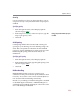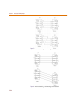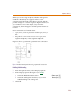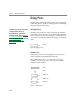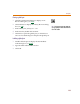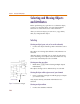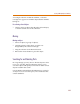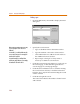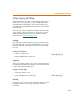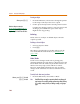User Guide
Chapter 4 Creating and Editing Designs
116
Selecting and Moving Objects
and Attributes
Before performing any operation on a schematic object,
you have to select the object. You can make multiple
selections or select whole areas of the schematic.
After you select an object, you can move, copy, delete,
edit, cut, and paste that object.
Selecting
Selecting an object (a part, wire, or bus on the schematic)
1 Point to the object with the pointer and click to select
it.
The object color change (the default is red) indicates it is
selected.
After the object is selected, you are ready to perform an
action. Selecting a new object causes the selection of any
previously selected objects to be cancelled.
Selecting more than one object
1 Hold down S while selecting multiple objects
individually.
The objects change color to indicate they are selected.
Selecting all objects within a given area of your schematic
1 Draw a selection rectangle around the group of objects
you want to select.
Only objects entirely contained within the box are
selected.
Selecting an object attribute
1 Point to the attribute and click.
Figure 12 Selection rectangle
selection rectangle