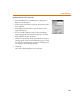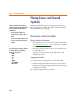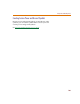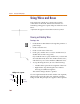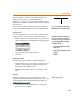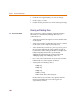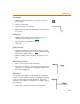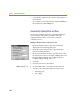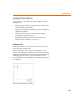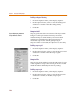User Guide
Chapter 4 Creating and Editing Designs
110
Enabling orthogonal drawing
1 From the Options menu, select Display Options.
2 In the Options frame, select or clear the Orthogonal
check box to enable or disable orthogonality.
3 Click OK.
Snap-to-Grid
Snap-to-grid controls the movement of the object while
being moved for placement when Stay-on-Grid is
enabled. If Snap-to-Grid and Stay-on-Grid are both
enabled, movement during object placement is in
increments equal to the current grid spacing. If
Snap-to-Grid is not selected, the object moves smoothly.
Enabling snap-to-grid
1 From the Options menu, select Display Options.
2 In the Options frame, select or clear the Snap-to-Grid
check box to enable or disable snap-to-grid.
3 Click OK.
Snap-to-Pin
Snap-to-pin, when enabled, causes the end-point of a wire
or bus segment to snap to the nearest pin if one is found
inside the radius defined by the Gravity setting.
Enabling snap-to-pin
1 From the Options menu, select Display Options.
2 In the Options frame, select or clear the Snap-to-Pin
check box to enable (or disable) snap-to-pin.
3 Click OK.
Stay-on-Gri
d
must
b
e ena
bl
e
d
f
or
Snap-to-Grid to be effective.