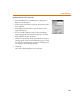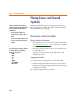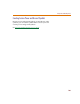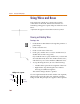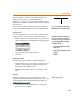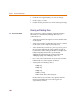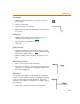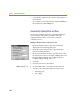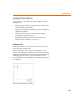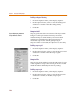User Guide
Using Wires and Buses
105
If a wire segment is added so its end-point intersects
another wire segment (at a point other than its
end-points), a junction is created and the original wire is
split into two segments. All three segments become part of
the same wire.
You can place a label on selected wires, bus segments, or
ports. Wire and bus segments may have multiple labels.
Labeling a wire
You can assign labels to wires for clarity. Labels are not
required except on wires that are connected to buses.
1 Double-click the wire segment that you want to label,
which will display the Set Attribute Value dialog box.
2 Type the label in the LABEL text box.
3 Click OK.
Editing a wire label
Use the following procedure to edit existing labels.
1 Double-click the wire (or the label) to display the Set
Attribute Value dialog box with the existing label
displayed in the LABEL text box.
2 Edit the existing label or delete it and type in a new
label.
Rewiring
The Rewire function reroutes a selected wire or bus
segment without disconnecting its end points. The results
of rewiring depend on the Rubberbanding setting (see
Rubberbanding
on page 4-111).
1 From the Draw menu, select Rewire to change the
pointer to a cross symbol.
Note A wire connecte
d
to a
b
us must
b
e
labeled with one of the signals on the bus.
By
d
e
f
au
l
t, wires wit
h
t
h
e same
l
a
b
e
l
are
not treated as connected. If you want to
connect them, you must connect each wire
to an off-page port with the same label.
T
o change the default:
1 Select Restricted Operations from the
Options menu.
2 Select the Connectivity Via Wire Labels
check box.
3 Click OK.
Shortcut: press C+D