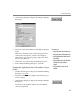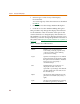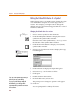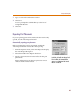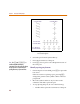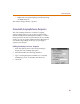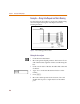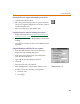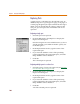User Guide
Placing and Editing Parts
93
Global Editing of Attributes
PSpice Schematics allows you to change an attribute on
multiple parts at the same time.
Assigning the same attribute value to multiple parts
1 Select more than one part, or select an area of the
drawing enclosing the parts.
2 Select the Edit Attributes button.
A confirmation dialog box appears asking if you want
to globally edit attributes of all selected items.
3 Click Yes to display the Global Edit Attributes dialog
box.
4 In the Attribute Name text box, type the name of the
attribute.
5 In the Value text box, type a value for the attribute.
6 Click OK.
The named attribute is changed to the specified value
for all selected parts having that attribute.
Note C
l
ic
k
Browse to view a
l
ist o
f
attributes for the selected items. If the
value of an attribute is the same for all
selected items, the value appears.
Otherwise, no value appears.