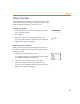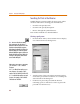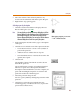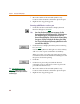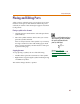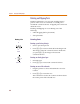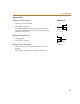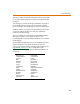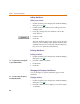User Guide
Chapter 4 Creating and Editing Designs
88
Editing Part Attributes
Parts, ports, wires (nets), buses and most other symbols
have associated attributes. An attribute consists of a name
and an associated value. (See Attributes
on page 3-30.)
You can create new attributes or edit existing attributes of
a part on the schematic. These functions are performed in
the Attribute Editing dialog box.
Editing Attributes
Editing an attribute
1 Double-click the part to display the Attribute Editing
dialog box.
2 In the list of attributes and values, select the attribute
to be edited.
The attribute name appears in the Name text box and
the current value in the Value text box.
3 Edit the value in the Value text box.
4 Click Save Attr.
5 Click OK.
An attribute with an asterisk (*) next to it indicates that
the attribute cannot be changed or deleted in the
schematic editor because the attribute was made an
intrinsic property when the symbol was created. These
attributes can only be modified in the symbol editor.
Note You can quic
kl
y c
h
ange t
h
e va
l
ue o
f
a displayed attribute, such as a resistor
value, by double-clicking it.
Note I
f
you
d
ou
bl
e-c
l
ic
k
w
h
en se
l
ecting
the attribute, the pointer is placed on the
current value in the Value text box.