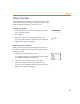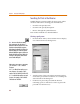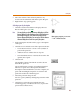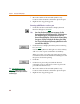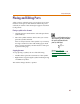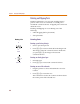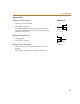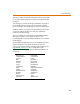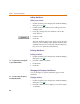User Guide
Placing and Editing Parts
85
Placing and Editing Parts
After you have selected a part, you can place one or more
instances of the part on the schematic. When the part is
selected, an outline of the selected part appears attached
to the pointer.
Placing a symbol on the schematic
1 Click the Get New Part button to select the part from a
symbol library.
2 Move the symbol outline to the location you want to
place the symbol and click.
Place as many instances of the symbol as you want by
moving to another location and clicking again. Each
time you point and click, another instance of the part
is placed on the page.
Stopping placement
To stop placing a symbol, do one of the following:
• Double-click to place the last instance of the symbol.
• Right-click to stop placing the symbol without placing
an additional symbol.
The outline changes back to a pointer.
I
f
you type C in t
h
e Part Name text
b
ox to
select a capacitor, you will see an outline of
the capacitor symbol attached to the
pointer (as shown below).
See a
l
so Repeating Part
Placements on page 4-95 and
Global Editing of Attributes
on
page 4-93.