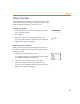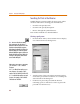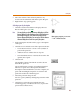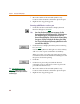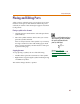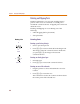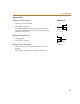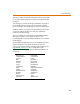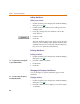User Guide
Finding Parts
83
4 Move the outline of the selected symbol to any
location on the schematic and click to place the part.
5 Right-click to stop placing parts.
Selecting a part by description
1 Click the Get New Part button to display the Part
Browser dialog box (see 4-82
).
Note You may display one of two Part Browser dialog boxes: the Part
Browser Advanced or the Part Browser Basic. If the Part Browser
Basic dialog box appears, click Advanced to display the Part
Browser Advanced dialog box. You can only use the Part Browser
Advanced dialog box to search for a part by description.
2 In the Description Search text box, type a description
of the part.
3 Click the arrow and select one of the options in the list:
• Create New Part List—creates a new (sub)list of
parts in the parts list.
• Add to Part List—adds to the set of parts.
• Search within Part List—restricts the search to the
(partial) list of parts.
4 Click Search.
The number of items found in the search is shown
beneath the parts list.
The search function searches all configured symbol
libraries for parts whose descriptions match the
description entered. When the search is complete, all
parts with matching descriptions are shown in the
partial list at the left of the dialog box.
5 Select the part from the parts list.
Preview a part symbol by clicking the part name in the
parts list.
6 Click Place to place the part (with the browser
remaining open), or click Place & Close (to place the
part and close the browser).
W
h
en typing a
d
escription, you can use t
h
e
“*” and “?” wildcard characters.