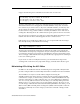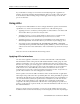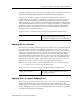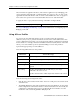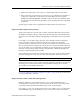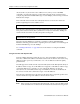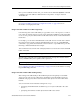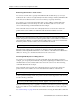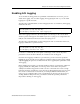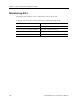Network Router User Manual
Table Of Contents
- Notices
- Contents
- About This Manual
- Introduction
- Hot Swapping Line Cards and Control Modules
- Bridging Configuration Guide
- Bridging Overview
- VLAN Overview
- Configuring SSR Bridging Functions
- Monitoring Bridging
- Configuration Examples
- SmartTRUNK Configuration Guide
- ATM Configuration Guide
- Packet-over-SONET Configuration Guide
- DHCP Configuration Guide
- IP Routing Configuration Guide
- IP Routing Protocols
- Configuring IP Interfaces and Parameters
- Configuring IP Interfaces to Ports
- Configuring IP Interfaces for a VLAN
- Specifying Ethernet Encapsulation Method
- Configuring Jumbo Frames
- Configuring Address Resolution Protocol (ARP)
- Configuring Reverse Address Resolution Protocol (RARP)
- Configuring DNS Parameters
- Configuring IP Services (ICMP)
- Configuring IP Helper
- Configuring Direct Broadcast
- Configuring Denial of Service (DOS)
- Monitoring IP Parameters
- Configuring Router Discovery
- Configuration Examples
- VRRP Configuration Guide
- RIP Configuration Guide
- OSPF Configuration Guide
- BGP Configuration Guide
- Routing Policy Configuration Guide
- Route Import and Export Policy Overview
- Configuring Simple Routing Policies
- Configuring Advanced Routing Policies
- Multicast Routing Configuration Guide
- IP Policy-Based Forwarding Configuration Guide
- Network Address Translation Configuration Guide
- Web Hosting Configuration Guide
- Overview
- Load Balancing
- Web Caching
- IPX Routing Configuration Guide
- Access Control List Configuration Guide
- Security Configuration Guide
- QoS Configuration Guide
- Performance Monitoring Guide
- RMON Configuration Guide
- LFAP Configuration Guide
- WAN Configuration Guide
- WAN Overview
- Frame Relay Overview
- Configuring Frame Relay Interfaces for the SSR
- Monitoring Frame Relay WAN Ports
- Frame Relay Port Configuration
- Point-to-Point Protocol (PPP) Overview
- Configuring PPP Interfaces
- Monitoring PPP WAN Ports
- PPP Port Configuration
- WAN Configuration Examples
- New Features Supported on Line Cards
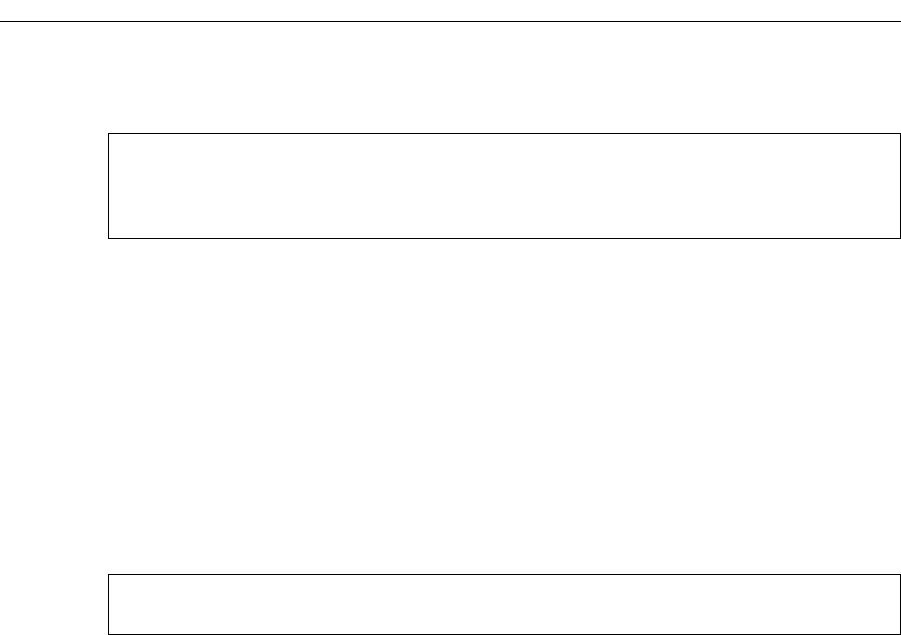
SmartSwitch Router User Reference Manual 265
Chapter 19: Access Control List Configuration Guide
Suppose the following ACL commands are stored in a file on some hosts:
The first command, no acl *, negates all commands that start with the keyword, “acl”.
This tells the SSR to remove the application and the definition of any ACL. You can be
more selective if you want to remove only ACL commands related to, for instance, ACL
101 by entering, no acl 101 *. The negation of all related ACL commands is important
because it removes any potential confusion caused by the addition of new ACL rules to
existing rules. Basically, the no acl command cleans up the system for the new ACL rules.
Once the negation command is executed, the second and the third commands proceed to
redefine ACL 101. The final command applies the ACL to interface int12.
If the changes are accessible from a TFTP server, you can upload and make the changes
take effect by issuing commands like the following:
The first copy command uploads the file acl.changes from a TFTP server and puts the
commands into the temporary configuration area, the scratchpad. The administrator can
re-examine the changes if necessary before committing the changes to the running system.
The second copy command makes the changes take effect by copying from the scratchpad
to the active running system.
If you need to re-order or modify the ACL rules, you must make the changes in the
acl.changes file on the remote host, upload the changes, and make them effective again.
Maintaining ACLs Using the ACL Editor
In addition to the traditional method of maintaining ACLs using TFTP or RCP, the SSR
provides a simpler and more user-friendly mechanism to maintain ACLs: the ACL Editor.
The ACL Editor can only be accessed within Configure mode using the
acl-edit command. You edit an ACL by specifying its name together with the acl-edit
command. For example, to edit ACL 101, you issue the command acl-edit 101. The only
restriction is that when you edit a particular ACL, you cannot add rules for a different
ACL. You can only add new rules for the ACL that you are currently editing. When the
editing session is over, that is, when you are done making changes to the ACL, you can
save the changes and make them take effect immediately. Within the ACL editor, you can
add new rules (add command), delete existing rules (delete command) and re-order the
rules (move command). To save the changes, use the save command or simply exit the
ACL Editor.
no acl *
acl 101 deny tcp 10.11.0.0/16 10.12.0.0/16
acl 101 permit tcp 10.11.0.0 any
acl 101 apply interface int12 input
ssr# copy tftp://10.1.1.12/config/acl.changes to scratchpad
ssr# copy scratchpad to active