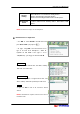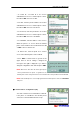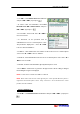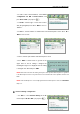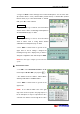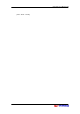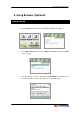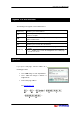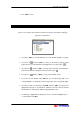User's Manual
CIP-4500 User Manual 56
In ‘Type’ use XW to set the sharer type to be used in IP Videophone. You can select ‘OFF’
(No Internet sharer is used.), ‘External NAT’ (external sharer) or ‘Internal NAT’ (Internal
Internet sharer). If you select ‘External NAT’ or ‘Internal
NAT’, press T to set the sub-item.
External NAT
In ’Type’, press
ST
to go to ‘Global IP’, and set the external
sharer IP address. Refer to <Connecting IP Videophone in
the Private Network (73p)> for details.
Internal NAT
In ’Type’, press
ST
to go to ‘Host IP’, and set the external
sharer IP address. Refer to <Using ‘Share’ function
embedded in IP videophone (76 p)> for details.
Press ‘EXIT’ to exit the menu or go back to the
upper menu. If the IP setting is changed, the
following message box is displayed. If you want to
change IP configuration, click ‘YES’ and press ‘ENT’
NOTE If the sharer type is changed, you must reboot the
system.
⑥ View Internet Status
Use ST to select View Internet Status in the IP
menu and press XW or ‘ENT’. (Or just press .)
The window shows IP address, Subnet Mask,
Gateway, DNS address and MAC address.
Press ‘EXIT’ to exit the menu or go back to the
upper menu.
NOTE.
In case that the DNS server or the gate
way router doesn't respond to the ping request of
the IP videophone, it may be represented as disc
onnected from Internet even though the IP video