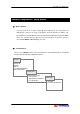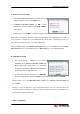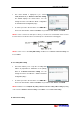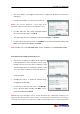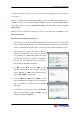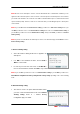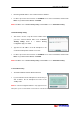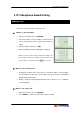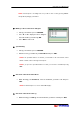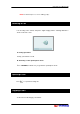User's Manual
CIP-4500 User Manual 12
A. Internet Connection setting
• In the Wizard Menu main window, the current values are
displayed, and the cursor is on the Next button.
• In Internet Connection setting, use ST to move
between the connection method, and use XW or ‘ENT’ to
select an item.
• In order to proceed, click Next, or to finish the function, click Finish.
NOTE. When connecting the IP Videophone to LAN or the cable network, select ‘LAN(Static IP)’ if the address of
the IP Videophone is already fixed, or select ‘LAN(Dynamic IP)’ if the IP address is dynamically allocated. If you
have subscribed to the ADSL network, select ‘ADSL (PPP/PPPoE)’.
NOTE. Click Next will display the LAN(Static IP) setting window if you select ‘LAN(Static IP)’, the Secondary
DNS setting window if you select ‘LAN(Dynamic IP)’, or ADSL setting if you select ‘ADSL(PPP/PPPoE)’.
B. LAN(Static IP) setting
• This menu window is displayed if you selected
‘LAN(Static IP)’ in Internet Connection setting. The
window displays the current values. You can change
the value as described in ‘LAN(Static IP)’ configuration
in <Default Internet Configuration(51p)>.
• In order to proceed to the next menu, use ST XW to
move to the menu button, and then click Next, or if you want to finish Wizard, click Finish.
NOTE. In order to move to Secondary DNS setting, click Prev, move to Internet Connection setting, and
then, click Next.
NOTE. If you use the IP Videophone on the network with Firewall, you can only communicate with the IP
Videophone inside the firewall but not with the one outside the firewall. It is because the firewall blocks the
Internet packet used by the IP Videophone.
C. ADSL Configuration