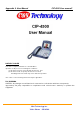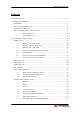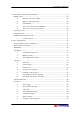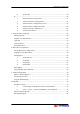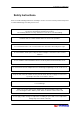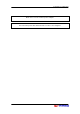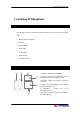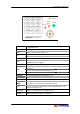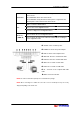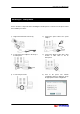Appendix 6. User Manual CIP-4500 User manual1 NOTICES TO USER This device complies wit h Part 15 of t he FCC Rules. Operat ion is subj ect t o t he following t wo condit ions: (1) t his device may not cause harmful int erference, and (2) t his device must accept any int erference received, including int erference t hat may cause undesired operat ion.
CIP-4500 User Manual 2 Contents S afety Instructions ............................................................................................................... 5 1. Installing IP V ideophone .................................................................................................. 7 C omponents ................................................................................................................... 7 Name of parts and functions ........................................................
CIP-4500 User Manual 3 3. Public Phone- based C alling (Optional) ......................................................................... 29 Making a C all............................................................................................................... 29 ① Making a call using dialpad................................................................... 29 ② Making a call using redial ..................................................................... 29 ③ S peed dialing ...............
CIP-4500 User Manual 4 ⑧ S ystem Init. ........................................................................................... 49 IP ................................................................................................................................. 50 ① Default Internet C onfiguration .............................................................. 51 ② A dvanced Internet C onfiguration.......................................................... 52 ③ Internet Phone C onfiguration (H.
CIP-4500 User Manual 5 Safety Instructions Please read the following instructions carefully to ensure correct use and to prevent unexpected accident and damage caused by incorrect use. Do not disassemble or modify the IP videophone or power adapter by anyone other than the authorized personnel. The warranty will not cover any defect that occurs due to such mishandling. Install the unit on a stable and flat surface to ensure safe operation.
CIP-4500 User Manual 6 Make sure to use the exclusive power adapter. Disconnect the power cable when the unit is not in use for a long time.
CIP-4500 User Manual 7 1. Installing IP Videophone Components The following parts are included in the product package. Be sure that you received all the parts. • Main body of IP Videophone • Handset • Power adaptor • Power cable • User manual • Network cable • Telephone cable Name of parts and functions 1 2 3 1 Handset : Handset of IP Videophone 4 2 Speaker : rings bell or sounds off the voice of the other party in the speakerphone mode.
CIP-4500 User Manual 8 1 : @/ 2 ABC 3 D EF 4 GHI 5 JKL 6MNO P O W ER R EGI S TER R ED I A L SP EA K ER M UTE P R I V A CY 7 PQRS 8 TUV 9 W XYZ EXI T TEL * SM S 0- . _ S # . W FLA SH / 1 aA EN T X T D I SP LA Y / TAB Numeric keys Enters phone number in the dialing mode or the letters in the User Configuration menu. * Enters ‘*’. SMS Sends a short message during a call. # Enters ‘.’ or ‘#’. Rejects the incoming call. FLASH Forwards the call to others during the Internet mode.
CIP-4500 User Manual 9 Green LED is on when the IP Videophone registered to the Internet phone service. REGISTER Greed LED blinks fast in auto answer mode. Green LED blinks slowly when the IP Video phone is registered to the Internet phone service and is in auto answer mode. Makes a call to the dialed number. ENT Moves to the User Configuration menu. Saves the setting in User Configuration menu. Moves between the User Configuration menus.
CIP-4500 User Manual 10 Installing IP Videophone Please check the components before installing the IP Videophone. For the best result, please follow the installation procedures. 1) Plug in the handset line to the body. 2) Connect the power cable to the power adapter. 3) Connect the power adapter to the body of IP Videophone. 4) Connect the ADSL modem cable, cable modem or LAN cable to the IP Videophone. 5) Connect the phone line. 6) Turn on the power. The network configuration wizard is displayed.
CIP-4500 User Manual 11 Network Configuration – Using Wizard ① What is Wizard? You must set up IP to use video call through the IP Videophone. The unit provides the wizard menu so that you can easily set up Internet. The menu provides you with the stepby-step guide to set up the IP part of the Personal Information Management System (PIMS) menu. It is executed when you first turn on the IP Videophone or when the system is rebooted with Wizard of UserSet being set to ‘ON’.
CIP-4500 User Manual 12 A. Internet Connection setting • In the Wizard Menu main window, the current values are displayed, and the cursor is on the Next button. • In Internet Connection setting, use ST to move between the connection method, and use XW or ‘ENT’ to select an item. • In order to proceed, click Next, or to finish the function, click Finish. NOTE.
CIP-4500 User Manual 13 • This menu window is displayed if you selected ‘ADSL(PPP/PPPoE)’ in Internet Connection setting. The window displays the current values. You can change the value as described in ‘ADSL’ configuration in . • In order to proceed to the next menu, use ST XW to move to the menu button, and then click Next, or if you want to finish Wizard, click Finish. NOTE. In order to connect the IP Videophone to ADSL, you should use the external ADSL modem.
CIP-4500 User Manual 14 • This menu enables you configure the timeserver to acquire time information used in the IP Videophone. • Enter the server addresses in ‘Server1’ and ‘Server 2’. NOTE. If you leave the TimeServers 1 and 2 empty, the IP Videophone acquires the current time from the default time server. • In ‘G.M.T’ and ‘D.S.T’ field, set the appropriate standard time and summer time option, using XW. • The setup in this menu is as described in < Time/Date Setting(48p)> of UserSet.
CIP-4500 User Manual 15 of phone number (E.164). Therefore, make sure to check them when you subscribing the phone to the IP phone service network. NOTE. If you click Prev in the first Internet Phone setting, you will move to Time Server setting menu. If you click Next you will move to the second Internet Phone setting menu. In the second Internet Phone setting, if you click Prev, you will move to the first Internet Phone setting, and if you click Next, you will move to Internet Sharing setting. NOTE.
CIP-4500 User Manual 16 NOTE. Because the IP Videophone conforms to H.323 international video communication standard, you can register the unit to the Internet phone service. In order to connect the phone to the Internet phone service network, you should set the H.323 ID to be used in the server address and authentication process, and the ID in the format of phone number (E.164). Therefore, make sure to check them when you subscribing the phone to the IP phone service network. NOTE.
CIP-4500 User Manual 17 • Enter the global IP address of the external sharer in ‘Global IP’. • In order to proceed to the next menu, use ST XW to move to the menu button, and then click Next, or if you want to finish Wizard, click Finish. NOTE. Click Prev to move to Internet Sharing setting, and click Next to move to Finish Wizard setting. I. Internal Sharing setting • This menu is used to set up the Host IP address when you have selected ‘Internal NAT used’ at Internet Sharing setting.
CIP-4500 User Manual 18 2. IP Videophone-based Calling Making a Call There are seven ways to make a videophone call. ① Making a call using dialpad • Pick up your handset or press ‘SPEAKER’. • Press the IP address or phone number you want to make a call. For character input, refer to . • After pressing the number, press ‘ENT’. • When the dialing is started, the right figure is displayed. NOTE.
CIP-4500 User Manual 19 NOTE. If IP videophone is in waiting mode, it is possible to make a call by pressing ‘REDIAL’ directly without picking up your handset. ④ Making a call from the latest calling list • Pick up your handset or press ‘SPEAKER’ . • Press S or T to display the latest calling list. Select the number you want using ST. • ⑤ Press ‘ENT’ to make a call. Speed dialing • Pick up your handset or press ‘SPEAKER’ . • Enter the hot key you want from your PhoneBook and press ‘ENT’. NOTE.
CIP-4500 User Manual 20 NOTE. For detailed call process, refer to . Receiving a Call If an incoming call is arrived, videophone begins ringing and the following animation is shown on the LCD screen. A. Picking up handset Pick up your handset as usual. B. Answering a call in Speakerphone mode Press ‘SPEAKER’, in which case you get into the speakerphone mode. Rejecting a Call Press ‘ ’ to reject the incoming call. Dropping a Call To disconnect a call, hang up your handset.
CIP-4500 User Manual 21 If you are in speakerphone mode and the handset has already put on the phone, press ‘SPEAKER’. NOTE. Your call data is stored in CallLog. Call Forward Call Forward allows you to forward a call from your phone to any other phone. • Press ‘FLASH’ to display dialpad on the screen. • Click phone number or IP address of the person to whom you want to forward a call and press ‘ENT’. NOTE. If a call is successfully transferred, the previous call is automatically disconnected.
CIP-4500 User Manual 22 Auto Answering Mode ① What is Auto Answering mode? In auto answering mode, an incoming call is automatically received after ringing the predefined times, and an absent message is delivered. In this case, if a caller leaves a message, such the message is stored so that you can verify it in Auto Answering Message of CallLog. NOTE. In auto answering mode, you are recommended not to transmit image and voice data. NOTE.
CIP-4500 User Manual 23 NOTE. For use of this monitoring function, the IP videophone of a caller shall be able to send a numeric information. NOTE. How to send your password using IP videophone is described in . Useful Functions during a Call You can use some useful functions even being on the line. ① Display Press ‘DISPLAY’ to change display mode of the picture on your LCD screen.
CIP-4500 User Manual 24 ③ Privacy Press ‘PRIVACY’ to keep your image from delivering to the other side. Instead of your image, a logo image is displayed on the other party’s screen in the privacy mode. If you want to release privacy mode, press ‘PRIVACY’ again. ④ Volume Control 1 You can control volume by pressing S T during a call. The volume value icon is shown at the bottom of LCD screen. 2 You can control volume in Setup menu during a call. Press ‘ENT’ to display the control menu.
CIP-4500 User Manual 25 Select the item you want using ST, and then control the value using W X. RECEIVING SPEED [ OPTION SETTING ] L VOLUME CONTROL QUALITY CONTROL INPUT SELECT 111.123.111.123 I-HAND M H SENDING SPEED L M 111.123.111.123 H I-HAND NOTE. You are not allowed to control image quality if only voice connection is made between you and the other party.
CIP-4500 User Manual 26 VIDEO INPUT [ OPTION SETTING ] INT VOLUME CONTROL QUALITY CONTROL INPUT SELECT 111.123.111.123 I-HAND EXT AUDIO INPUT INT EXT 111.123.111.123 I-HAND 1 VIDEO INPUT: If you select ‘INT’ from A/V Input menu, you can insert an image through the camera of IP videophone, but if you choose ‘EXT’, an image is inserted from the external camera connected to video input terminal of backside of the videophone body. NOTE.
CIP-4500 User Manual 27 Press ‘SPEAKER’ to change into the speakerphone mode while calling using a handset. If you want to release the speakerphone mode, press ‘SPEAKER’ again. NOTE. Even when you hang up your handset in speakerphone mode, the call may not be disconnected maintaining speakerphone mode. NOTE. If you press ‘SPEAKER’ in speakerphone mode after hanging up your handset, the call may be disconnected. ⑧ Short Message Service (SMS) (Optional) You can exchange short messages during a call.
CIP-4500 User Manual 28 If you receive a short message from the other party, the right screen is displayed on which you can view the message. After message check, if you want to exit this mode, press any button except ST.
CIP-4500 User Manual 29 3. Public Phone-based Calling (Optional) Making a Call There are five ways to make a general call using an IP videophone: ① Making a call using dialpad • Pick up your handset or press ‘SPEAKER’ . • Press ‘TEL’ to change into public phone mode. In public phone mode, you can see yourself. • If you press the telephone number you want to make D I AL 123 a call, dialing is started. 123 ② I-HAND Making a call using redial • Pick up your handset or press ‘SPEAKER’ .
CIP-4500 User Manual 30 NOTE. If you press the speed dial number for a while, you can make a call without pressing ‘ENT’. ④ One Click Call from the PhoneBook • While browsing your PhoneBook, select the destination you want to call and press ‘ENT’. NOTE. For detailed call process, refer to . ⑤ One Click Call from the Call Log • While browsing your CallLog, select the destination you want to call and press ‘ENT’. NOTE. For detailed call process, refer to .
CIP-4500 User Manual 31 Press ‘SPEAKER’, in which case you get into the speakerphone mode. NOTE. CID function of IP videophone enables you to identify caller’s phone number. Dropping a Call To disconnect a call, hang up your handset. If you are in speakerphone mode and the handset has already put on the phone, press ‘SPEAKER’. NOTE. Your call data is stored in CallLog. However, the numbers pressed within 10 seconds after dialing may be stored.
CIP-4500 User Manual 32 4. User Configuration Using Keypad in User Configuration Numeric key 1aA TAB EXIT ENT Arrow Key Used for character input Enables you to select the type of characters in entering characters (Numeric/Lowercase/Capital) Allows you to move among the URL links and URL input window on the browser screen.
CIP-4500 User Manual 33 tuv TUV 8 wxyz WXYZ 9 - ._ - ._ 0 * * * # # .# Numeric input Example : In case of entering “123” Press ‘1aA’ to set input mode to Press , , . successively. English input Example : In case of entering “SKY” Press ‘1aA’ to set input mode to . Press ‘S’, ‘K’, ‘Y’ successively. ( , , , -> , -> , Mixed input Example : In case of entering “123.com” Press ‘1aA’ to set input mode to Press Enter ‘.’. ( , , . successively.
CIP-4500 User Manual 34 Main Menu During power off, or in dialing mode (when there is no any input number), press ‘ENT’ to display the User Configuration main menu. The main menu consists of five submenus: PhoneBook, CallLog, Internet, UserSet, IP. You can change among menus (PhoneBook CallLog Internet UserSet IP (or reversely) using XW. Press ‘ENT’ to go into configuration mode of the current main menu. To finish the User Configuration menu, press ‘EXIT’.
CIP-4500 User Manual 35 H.323 – server address, H.323 ID, phone number(E.164), password. SIP – user information, server(proxy/registrar) information. Sets Internet Sharing function. Shows IP information registered with IP videophone and the current network connection status. PhoneBook PhoneBook enables you to save the frequently used phone numbers and make direct phone call while you search the menu.
CIP-4500 User Manual 36 representative number is displayed on the top of the list. If you press ‘ENT’ as the item list is selected, the window on which you can modify the item is displayed as in the right figure. You can move between the items with ST, and after modifying each item, click ‘Modify’ to save the modification. Press XW as the item is selected to move to the icon that indicates the phone number of each type. indicates Internet phone and and indicate mobile phone and public phone.
CIP-4500 User Manual 37 In PhoneBook, use ST to select Register Phone Number, and press XW or ‘ENT‘ (or press ). The phone number entry window is displayed, and the available items are displayed in sky blue. NOTE. If 100 items are registered in the PhoneBook, you cannot perform registration of phone numbers. After entering the ‘Name’, press T to select ‘Phone Type”. Select the phone type with XW (Internet phone / mobile phone / public phone) To enter the ‘Phone Num.’, press T.
CIP-4500 User Manual 38 speed dial number. The phone numbers that meet the conditions are displayed in the list in the order of registration. In PhoneBook, select Search Phone Number with ST, press XW or ‘ENT’ (or ). In order to enter conditions, move the cursor to ‘Method’, and select the conditions (Name/Phone number/Speed dial number). In order to enter name or number, move the cursor with ST to the condition entry window.
CIP-4500 User Manual 39 CallLog The phone numbers of the recent calls are listed in CallLog. The IP Videophone has up to 10 calls in Sent Call, Received Call and Absent Call respectively. You can also read the auto answering message. Use XW to select CallLog menu and press ‘ENT’. ① Sent Call Select Sent Call by using ST. Pressing XW or ‘ENT’ brings the call lists made recently. (Or press .) In order to see the detailed information of each entry, press XW.
CIP-4500 User Manual 40 Calling from the Set Call list Select the number with ST. You can make a call and talk through the speaker phone. If you want to talk though the handset, pick up the handset. NOTE. You can also make a call by pressing and holding the index. For example, if 1234567 is in Index 7, press and hold ② to make a call. Received Call Select Received Call by using ST. Pressing XW or ‘ENT’ brings the call lists received recently. (Or press .
CIP-4500 User Manual 41 Calling from the Absent Call list Select the number with ST. You can make a call and talk through the speaker phone. If you want to talk though the handset, pick up the handset. NOTE. You can also make a call by pressing and holding the index. For example, if 1234567 is in Index 7, press and hold ④ to make a call. Saving a CallLog entry In the detailed call log entry menu, you can add it into the PhoneBook. Select ‘Save’, using XW, and press ‘ENT’.
CIP-4500 User Manual 42 Select ‘Delete’ with XW, and press ‘ENT’. After the message box with “Deleting…” is appeared, the updated call log will be displayed. ⑥ Checking auto answer message In Auto Answer mode, the IP Videophone saves the message of the called party. You can check the auto answer message as below. Select Auto Answering Message with ST. Pressing XW or ‘ENT’ brings the auto answer message lists. (Or press Type Time/Date Phone Num. Del. All Prev, Next Del Play The number by .
CIP-4500 User Manual 43 NOTE If no auto answer message is stored, the “No Saved Auto Answering” message is displayed. ⑦ Retrieving auto answer message Select an auto answer message with ST and press ‘ENT’, or select ‘Play’ with XW and press ‘ENT’. If both video and voice are saved, the video is displayed in the center of the window while the voice is heard. If the voice is received without video, the video screen remains black while the voice is heard.
CIP-4500 User Manual 44 For the detailed instruction, refer to the <5. Using Browser (58p)> and <6. Mail Services(63p)> UserSet You can choose the User Configuration to your preference. The settings are a Bell option, Auto Answering options, a Time/Date setup, a Video/Audio Input path option, a wizard setup, software upgrade and download, and a system initialization. In the PIMS menu, select UserSet with XW, and press ‘ENT’.
CIP-4500 User Manual 45 ① Bell setting Use ST to select Bell in the UserSet menu and press XW or ‘ENT’.(Or just press .) In ‘Bell’, select one among 4 different kinds of ringing sounds by using XW. Move down to ‘Volume’ with T or ‘ENT’. Select the volume of the ringing sound in ‘Volume’ by using XW. The volume can be one of 5 levels. Press ‘EXIT’ to exit the menu or go back to the upper menu. NOTE. In case that the volume is set as ‘0’, no ringing sound is played.
CIP-4500 User Manual 46 the password. If the two passwords are matched, “Saved” is displayed. Press ‘EXIT’ to exit the menu or go back to the upper menu. NOTE. ‘If ‘On/Off’ set ‘OFF’, the ‘Auto Ans.’ field and ‘Password’ will be deactivated. NOTE. If Bell of ‘Auto Ans.’ is set to 0, the monitoring function is activated automatically. ‘Password’ is meaningful only when the monitoring function is on. NOTE.
CIP-4500 User Manual 47 Set ‘ON’ or ‘OFF’ of Video transmission with XW. If it is set to Off, no video can be transmitted/received during a call, and ‘Video Size’ and ‘Video Rate’ are disabled. If ‘Video E/D’ is set to ‘YES’, use T or ‘ENT’ to move to ‘Video Size’. In ‘Video Size’, select the video size with XW. Video size is either QCIF or CIF. QCIF is the small sized screen and CIF is the large sized screen. Use T or ‘ENT’ to move to ‘Video Rate’. In ‘Video Rate’ select the video rate with XW.
CIP-4500 User Manual 48 ⑤ Time/Date Setting The IP Videophone receives the current time from the Internet time server. In this menu, you can set the options to be applied to the time of the Internet time server. Use ST to select Miscellaneous in the UserSet menu and press XW or ‘ENT’. (Or just press Press ST to select Time/Date .) in the Miscellaneous and press XW or ‘ENT’. (Or just press .) In ‘D.S.T’, use XW to select whether to apply the summer time. Use T or ‘ENT’ to move to ‘G.M.T’.
CIP-4500 User Manual 49 ⑥ Wizard Setting The IP Videophone provides the wizard menu for network setting when the system is rebooted. Use ST to select Miscellaneous in the UserSet menu and press XW or ‘ENT’. (Or just press .) Press ST to select Wizard in the Miscellaneous and press XW or ‘ENT’. (Or just press .) Use XW to selected ‘ON’/’OFF’ of wizard function. Press ‘EXIT’ to exit the menu or go back to the upper menu. NOTE.
CIP-4500 User Manual 50 If the password is correct, the “System is being initialized” is displayed. If the password is incorrect the “Incorrect password. Enter, again.” is displayed. Press ‘EXIT’ to exit the menu or go back to the upper menu. NOTE. Initializing the system will initialize the system information. IP In User Configuration main menu, use XW to select IP menu and press ‘ENT’. Default Advanced Internet Phone Basic network configuration required to connect the IP Videophone to Internet.
CIP-4500 User Manual 51 Internet Sharing View Internet Status Select whether to use the Internet sharing function. Set the external Internet sharer information. Set the Internet sharing information in the IP Videophone. In this menu, the current IP configuration of videophone is shown – IP address, Subnet mask, Gateway address, DNS address, MAC address. NOTE. This menu necessary to use the videophone. ① Default Internet Configuration Use ST to select Default in the IP menu and press XW or ‘ENT’.
CIP-4500 User Manual 52 Press ‘EXIT’ to exit the menu or go back to the upper menu. If the IP setting is changed, the message in the right is displayed. If you want to change IP configuration, click ‘YES’ and press ‘ENT’. NOTE. If the access type is changed, reboot the system to apply new IP information. NOTE. Most of the sites to be visited on Internet are expressed in the domain names. In order to access to those sites successfully, the domain name should be resolved by the DNS server.
CIP-4500 User Manual 53 In ‘H.323 ID’, set H.323 ID to be used in authentication for access to Internet phone service. Press T or ‘ENT’ to move to ‘E.164’. In ‘E.164’, enter the phone number to be used in authentication for access to Internet phone service. Press T or ‘ENT’ to move to ‘Password’. In ‘Password’, enter the password to be used in authentication for access to Internet phone service. Press T or ‘ENT’ to move to ‘G.K Addr2’. ‘ In ‘G.
CIP-4500 User Manual 54 User Information Use ST to select Internet Phone in the IP menu and press XW or ‘ENT’. (Or just press .) In order to enter user information, select User Information with ST in Internet Phone, and press XW or ‘ENT’. (Or just press .) In ‘User Name’, enter user ID. Press T or ‘ENT’ to move to Password. In ‘Password’, set the password used for authentication for access to Internet phone server. The password is displayed as ‘*’. Press T or ‘ENT’ to move to Password ‘Address’.
CIP-4500 User Manual 55 In order to enter server information, select Server Configuration with ST in Internet Phone, and press XW or ‘ENT’. (Or just press .) Use XW to select the type of server to be used in SIP. (Proxy/Registrar) Press T or ‘ENT’ to move to ‘Address’. In ‘Address’, enter IP address or domain name of the Internet phone service. Press T or ‘ENT’ to move to ‘Port’. In ‘Port’, enter the port number of the Internet phone server. Press ‘EXIT’ to exit the menu or go back to the upper menu.
CIP-4500 User Manual 56 In ‘Type’ use XW to set the sharer type to be used in IP Videophone. You can select ‘OFF’ (No Internet sharer is used.), ‘External NAT’ (external sharer) or ‘Internal NAT’ (Internal Internet sharer). If you select ‘External NAT’ or ‘Internal NAT’, press T to set the sub-item. External NAT In ’Type’, press ST to go to ‘Global IP’, and set the external sharer IP address. Refer to for details.
CIP-4500 User Manual 57 phone works correctly.
CIP-4500 User Manual 58 5. Using Browser (Optional) Getting Started • Move to Internet menu from Personal Information Setting menu using ◀ ▶ . • Press ‘ENT’ in Internet menu, and select Brower using ST, and then press ‘ENT’. (or press • .) Type URL directly or connect to Web page using Bookmark that is already saved. If you get information on how to type URL, refer to .
CIP-4500 User Manual 59 Keypads in a Web Browser The followings are keypads used in a web browser. Number key Enables you to enter numbers. 1aA Enables you to change character input mode in order of Numeric, Lowercase, Capital. TAB Provides a shortcut for moving between items that you can select or input in a web browser. EXIT Enables you to exit a web browser and go to Internet menu. ENT Enables you to execute the selected item.
CIP-4500 User Manual 60 • Press ‘ENT’ to move. View Browsers If you are successfully connected to the site that corresponds to the URL, the web page appears as shown below. • If you press ‘TAB’, you can skip between icons, URL windows and links on a page. • If you move to and press ‘ENT’, you can go to the previous page. If current page is the site you visited first after executing browser, you cannot go to • If you move to . and press ‘ENT’, you can go to the next page.
CIP-4500 User Manual 61 NOTE. IP videophone browser supports a compatible HTML. Thus, it correctly displays web pages made in a compatible HTML. Simplified general web pages can be shown and some of them are not correct. Using Bookmark Move to Bookmark as follows: • Press ‘TAB’ to select • Press ‘ENT’ and move to Bookmark menu. 1 Move to Bookmark .
CIP-4500 User Manual 62 • Select your target web page using ▲ ▼ if you want to move. Then, the URL that corresponds to currently selected item appears on the status bar of Bookmark. • Press ‘ENT’ to move to the selected web page. 2 Add Bookmark • In ‘Title’/URL’ columns on a Bookmark page, there appears title and address of the web page you will add. • If you change the information, press ‘TAB’ and move to ‘Title’/’URL’ input window. • Select ‘Add’ using ‘TAB’ and press ‘ENT’ to save. NOTE.
CIP-4500 User Manual 63 6. Mail Services (Optional) Setting Mail User Configuration Mail of Internet menu supports POP3 and SMTP protocols. Mail Configuration is a menu that sets POP3 server address, SMTP server address and mail ID information required for mail function and saves up to 5 IDs in IP videophones. Select Mail Configuration from Internet menu using ST, and press XW or ‘ENT’. (or press .) Press XW or ‘ENT’ at a target position using ST. If you want to enter NO. 1 vizufon@vizufon.
CIP-4500 User Manual 64 ‘Notice’, select whether to use ‘Notice’ function using XW. If you want to stop typing or move to previous menu, press ‘EXIT’. NOTE. Values entered in ‘Reply Addr’ are automatically inserted to receiver’s address when performing ‘Reply’ of ‘Reading Mail’ menu. If ‘Reply Addr’ remains blank, write Reply Address referring to values entered in SMTP. NOTE. If you select Mail Notice function, appears on GUI main screen when a new mail arrives at the appropriate mail account.
CIP-4500 User Manual 65 Reading Mail NOTE. Mail function is available only if POP3, SMTP and ID information are configured in Mail Configuration. ① View Mail List Select Reading Mail from LogIn using ST, and press XW or ‘ENT’. TITLE FROM DATE Del.All Prev, Next Go The title of mail. Sender’s mail address. Date when mail is delivered. Move to menu for deleting all the mails. Read previous/next list of current mail by pages. Read designated mails directly from total mails.
CIP-4500 User Manual 66 ② View Mail Select your mail item from Mail List using ST, and press ‘ENT’ or enter the number of appropriate mail. Click on ‘ENT’ when ‘Go’ is selected. TITLE FROM DATE Prev/ Next List Reply Del The tile of mail Sender’s mail address Date when mail is delivered Read previous/next mail of current mail Move to mail list menu. Reply to current mail. Move to ‘Mail Write’ screen. Move to menu for deleting current mail.
CIP-4500 User Manual 67 Move to Mail Edit window with ‘TAB’ key and then write a mail. After that, move to ‘Send’ using ‘TAB’ key and press ‘ENT’. Then, the mail will be delivered to ‘TO’s mail address. If you stop typing or move to previous menu, press ‘EXIT’. NOTE. ‘Title’, ‘Sender’ and ‘Receiver’ are set by default. ④ Delete Mail Select ‘Del’ from View Mail using XW and press ‘ENT’. If you select ‘YES’ and press ‘ENT’, the mail is deleted.
CIP-4500 User Manual 68 Enter sender’s e-mail address in ‘TO’ item. If you want to write Mail, press ‘TAB’. Write a mail. If you move to ‘Send’ or ‘Cancel’ using ‘TAB’ and press ‘ENT’, you can send mail or cancel Write Mail. If you stop typing or move to previous menu, press ‘EXIT’. NOTE, You can attempt to send mail by clicking on ‘ENT’.
CIP-4500 User Manual 69 Checking Mail Notice Window If a new mail arrives at the account where mail notice function is set in Setting mail properties, appears on PIMS main screen. At this time, press ‘ENT’ button. Then, a list of accounts at which mails are delivered appears. Select an account for checking mails using ST and press ‘ENT’. It directly moves to ‘Reading Mail’ of the appropriate account.
CIP-4500 User Manual 70 7. Software Upgrading What is remote upgrade ? IP videophone can download the latest software version by connecting to a remote server through the Internet. For further information on latest IP videophone software version, please contact software supplier. Connecting to Server Connect to the server from IP videophone and check the latest software version. • Select UserSet from Personal Information Setting menu.
CIP-4500 User Manual 71 • IP videophone supports TFTP and HTTP methods when it connects to the server. Select one of two methods in ‘Type’ item using W X. • If you select ‘Check Version’ and press ‘ENT’, it connects to the server and gets information on the latest software version. NOTE. If it fails in connecting to the server, the following error message is displayed. Program Downloading Download the latest software version from the server.
CIP-4500 User Manual 72 NOTE. Make sure that software upgrade should not be stopped. In other words, do not cut off power in the course of upgrading. If the procedure of upgrading stops, the existing software is deleted and not normally operated. If something goes wrong, do not turn off power and attempt upgrading again. If it continues to fail, please contact with Post Sales Service center.
CIP-4500 User Manual 73 8 Appendix Use NAT function ① Connecting IP Videophone in the Private Network This describes procedures of setting an IP videophone and external sharers if installation of IP videophone is required in a private network configured with an external sharer. A. Check internal/external IP address First, check an IP videophone’s IP address and external sharer IP address (WAN, Global or Public) before setting an IP videophone and external sharer.
CIP-4500 User Manual 74 < Checking external sharer IP address> B. Set IP videophone Be sure to enter external sharer’s IP address in IP videophone. Set IP videophone by checking the external IP address of external sharer. Select Internet Sharing from IP menu using ST, and press XW or ‘ENT’. (Or press .) Select ‘External NAT’ from ‘Type’ item using XW. Press T in ‘Type’ and move to ‘Global IP’, and then set IP address of external sharer. If you want to stop typing or move to previous menu, press ‘EXIT’.
CIP-4500 User Manual 75 NOTE If the mode of a sharer to be used is changed, be sure to reboot the system. C. Set external sharer Move to Sharer Configuration menu through Web browser such as Internet Explorer in PC connected to external sharer. Move to “DMZ Host’ or “DMZ server” setting menu among sharer properties. Enter IP videophone IP address in DMZ Server Address Input Window, and save the settings. For further information of menus and methods related to sharer setting, see each sharer manual.
CIP-4500 User Manual 76 ② Using ‘Share’ function embedded in IP videophone Using ‘Internet share’ function embedded in IP videophone, you can connect one computer to the Internet. If you use ‘Internet share’ function in IP videophone, connect computer to IP videophone as shown in the figure below. In order to connect computer with IP videophone, at this time, connect LAN port (PC) at the back of IP videophone to computer LAN card using LAN cables. A.
CIP-4500 User Manual 77 If IP videophone host IP is set to 192.168.2.1 as example above, set computer IP information as follows: Items Setting values IP address 192.168.2.2 (IP videophone host IP address +1) Subnet mask 255.255.255.0 Gateway DNS server address 192.168.2.1 (IP videophone host IP address) DNS server address set in IP videophone NOTE. IP videophone can support up to 2M bps for Internet sharing. For the best performance, connection of more than 4M bps is recommended. NOTE.
CIP-4500 User Manual 78 Select “TCP/IP” on the screen after executing [Network], and select [Properties].
CIP-4500 User Manual 79 Move to [Gateway] TAB, and enter “192.168.2.1” in a “New gateway”, and select [Add], and then it is saved in “Installed gateways”. Move to [DNS Configuration] TAB and select “Enable DNS”. Enter alphanumerical name in [Host]. Enter Internet address of very high-speed network in [Domain]. For example, type kornet.net for KT, and type hanaro.com for HANAFOS, and thrunet.
CIP-4500 User Manual 80 THRUNET. Enter IP videophone DNS address in [DNS Server Search Order], and click [Add] and save it. If you click [OK] after setting, and click OK again on “Network” window, the following [System Setting Change] window appears. If you select [Yes] to start the system again, you can connect your computer to the Internet through Internet share function of IP videophone.
CIP-4500 User Manual 81 Before Requesting Help Problem Troubleshooting I cannot turn on the power Check if the power cable is correctly connected. LCD screen is not turned on Check if the power cable is correctly connected. I cannot hear any call connection signal from handset. Check if the handset is connected to the left port of the videophone. Check if the Internet line is connected Check if the handset is connected to Internet. Refer to < View Internet Status (57p)>.
CIP-4500 User Manual 82 the other party cannot see and hear me. Check if the audio/video input path is correctly configured in the Setup menu during a call. Check if the other party’s audio/video device works properly. The call is connected, and I can see the screen and hear the voice, and the other party can see me but cannot hear me. Check if the audio input path is configured is correctly configured in the Setup menu during a call. Check if the other party’s audio device works properly.
CIP-4500 User Manual 83 Warning Messages The following table describes warning messages and their meanings. Warning message Power On System initialization System is being initialized. Unpacking Image Data… Image data for GUI is being decompressed. Loading DB... Personal data settings are being loaded. Network Setting Error !! Please check setting and reboot.
CIP-4500 User Manual 84 During a call session After completing a call Setting User Configuration Call connection is failed. The other party’s phone cannot be found. Audio/Video Connecting... A call is being connected. MUTE You are in Mute mode. PRIVACY You are in Private mode. Call log is being recorded. A recent call log is being recorded. Please Wait... User Configuration being loaded or menu being changed. Incorrect! Please enter, again. Your password is not correct. Initialize system.