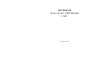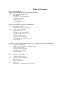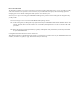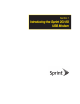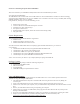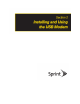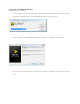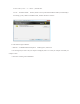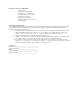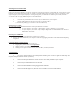User's Manual
Section 2B : Using Your USB Modem
Launch Software
Activating Your USB Modem
Attaching the Y-Extension Cable
Using the USB Y-Extension Cable
Viewing the User Guide
Removing the USB Modem
Contacting Sprint Customer Service
Troubleshooting
Activating Your USB Modem
If your USB modem has not been preactivated or you have not activated it at the time of purchase, you must activate your
account and configure the USB modem to use your account. (Normally, your device will automatically complete the
activation process the first time you use it.)
1. Gripping both sides of the USB modem, insert it into your computer’s USB port. Windows detects the USB
modem and installs the drivers for it. This may take a few minutes. Once completed, the system tray may
display “ Your devices are ready to use” or “ Your new hardware is installed and ready to use.”
2. Launch the Sprint SmartView by double-clicking the program’s icon.
3. Hands Free activation starts automatically and will be displayed on the Sprint SmartView. After the activation
successfully completes, it will automatically connect and welcome you to the Sprint Network.
4. If activation was not successful, a message window is displayed. For instructions on activating your USB
modem, see the user guide (see “ Viewing the User Guide” on page 10). Use the spaces below to write down
important information related to the activation process and your account.
ESN/MEID______________________________________
Activation code__________________________________
Sprint Phone number____________________________
MSID__________________________________________
Account password_______________________________
Sprint User Name________________________________