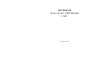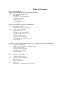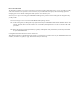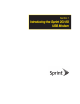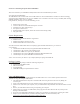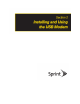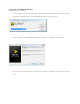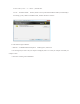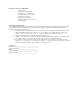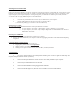User's Manual
Attaching the Y-Extension Cable
Under most operating conditions, your device will operate well when inserted into a single USB slot, and you do not need to
install the Y-extension cable. But in some rare instances your USB modem may require more power to operate due to poor
signal strength. If your computer displays a warning message that your USB has exceeded the power limit, install the
Y-extension cable to supply additional power to the USB modem.
1. Insert the two paired USB connectors into any two USB slots on your computer.
2. Plug the USB modem into the other end of the Y-extension cable.*
(* U.S. Patents pending by C-motech Co. Ltd. Of South Korea)
Viewing the User Guide
The user guide provides detailed information on the Sprint SmartView software.
On your computer, select Start > All Programs > Sprint > SmartView > Users Guide.
On your computer, select Start > My Computer. Right click on CD/DVD RW Drive and select
EXPLORE > UserGuide.
Removing the USB Modem
1. Disconnect from the Sprint SmartView software if it is running.
2. Remove the USB modem from your computer’s USB slot by gripping both sides of the USB modem and pulling
straight out.
Contacting Sprint Customer Service
1. You can reach Sprint Customer Service by:
2. Logging on to your account at www.sprint.com
.
3. Calling us toll-free at 1-866-639-9565.
4. Writing to us at Sprint Customer Service, P.O. Box 8077, London, KY 40742.
Troubleshooting
1. For a more complete listing of errors and possible solutions, please see the user guide or online Help. You
may also call Sprint Customer Service (see above).
2. Ensure that the Sprint SmartView software has been successfully installed on your computer.
3. Ensure that your USB modem has been activated.
4. Ensure that the USB modem is fully plugged into the USB slot.
5. Ensure that the LED light is on; otherwise connect and then reconnect the USB modem.