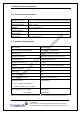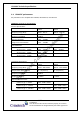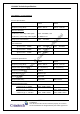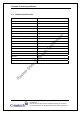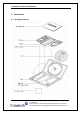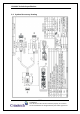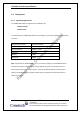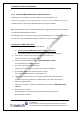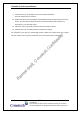User's Manual
CDU-680 Technical specification
17/18
Confidential
This document is the sole and exclusive property of C-motech.
Not to be distributed or divulged without prior written agreement.
3.3.2. Installing CDMA USB Modem software and Driver
Follow the instructions below to install the modem UI from the installation CD.
This process requires you to restart your PC at the end of the installation; therefore, we
recommend that you quit all open applications before you begin installation.
Note: Windows®2000: Users of Windows 2000 must be logged in with administrative privileges
to install the CDMA USB Modem software.
Windows®XP: Users of Windows XP may insert the USB Modem prior to installing the software.
You may also require administrative privileges, depending on your XP installation.
Installing the CDMA USB modem
1. Insert the installation CD into your CD-ROM drive.
A. Do not insert the CDMA USB modem to your laptop/PC yet.
B. This will automatically start the installation and install the required drivers.
2. If the CD does not auto-start, select Start>Run and d:\setup.exe.
(where d is the letter of your CD-ROM drive)
3. From the CD start-up windows, select CDMA USB Modem software.
This will launch the InstallShield® Wizard.
4. The License Agreement window appears.
Click Yes to accept the agreement and proceed with the installation.
5. Select CDMA USB Modem software and Device Driver.
And click the Next button on the InstallShield screen.
6. Click Next to install the software to the default destination folder (recommended).
If you need to install the software to a different folder, click Choose and select an
alternate install destination.
7. Click Finish or Restart to complete the installation and launch the CDMA USB Modem
software.
8. Wait for your PC to reboot.
Windows®2000: You may need to restart your PC manually by selecting
Strart>Shutdown>Restrart.