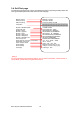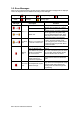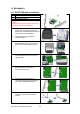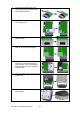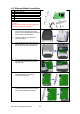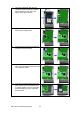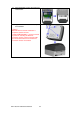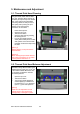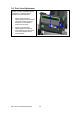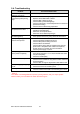User`s manual
5. Maintenance and Adjustment
5-1. Thermal Print Head Cleaning
Unclear printouts may be caused by
dusty print head, ribbon stain or label
liner glue. Therefore when printing, it’s
necessary to keep the top cover closed.
Also, check and prevent paper/label
from being stained or dusty to ensure
print quality and to prolong the print
head life. Print head cleaning
instructions are as follows:
1. Power-off the printer.
2. Open the top cover.
3. Take out the ribbon.
4. Open the print head by pressing
the locking tenons.
5. If on the print head (see blue
arrow) there’s label pieces or other
stain, please use a soft cloth with
industrial use alcohol to wipe away
the stain.
μ
Note1
ν
Weekly cleaning on the print head is
recommended.
μ
Note2
ν
When cleaning the print head with soft
cloth, make sure there is no any metal
or hard particles attached on it.
5-2. Thermal Print Head Balance Adjustment
When printing with different label
materials or using different ribbon types,
unbalanced print quality may occur due
to the media material differences, thus
it’s necessary to adjust the Thermal
Print Head pressure.
1. Open the top cover.
2. Take out the ribbon.
3. Turn the print head adjustment
screws slightly by screwdriver to
increase (turn to "+") or decrease
(turn to "-") print head pressure.
μ
Note
ν
Please turn the adjustment screws
carefully since it may cause worse
printing quality or damage on printer.
+
-
+
-
EZ-1105 / EZ-1305 User’s Manual
25