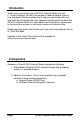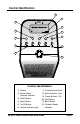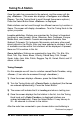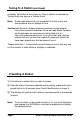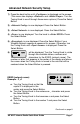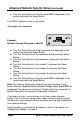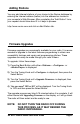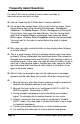Instruction manual
Page 10 AE Wi-Fi Internet Radio Quick Start Guide
Frequently Asked Questions
For more FAQs visit us online at www.ccrane.com/faqs or
www.reciva.com and click on Help.
Q: How do I reset the Wi-Fi Radio back to factory defaults?
A: Hit the back key several times until you get to the top menu, which
should display one of the following three choices: <Configure>,
<Stations>, or <Media Player>. Chose <Configure> by turning the
Tuning Knob, then press the Select Button. Turn the Tuning Knob
again until <Factory Reset> is displayed, then press the Select
Button again. <Factory Reset Complete> should now be displayed.
You must wait for the radio to restart before the reset is indeed
complete.
Q: Why does my radio constantly buffer or stop playing when listening
to a radio station?
A: This is a good indicator that your wireless network may have some
problems. Strong interference can sometimes distort the connection
between your wireless router and the Wi-Fi radio causing a deficit of
consistent signal. In this case, the radio will need to buffer in order to
catch up to the playable stream. Another less likely cause for buffer-
ing takes place when the Internet radio station is unreliable or has
gaps in the audio stream.
Q: When I enter my encryption key into the radio an error message
appears and the radio does not connect. What am I doing wrong?
A:
1. Be sure that you enter the correct wireless encryption password
stated in the wireless settings of your router.
2. Be sure that your router is not configured to 802.11n, 802.11a,
WPA2 encryption, Shared Key, or AES.
3. Strong wireless interference may be disrupting your wireless
signal. Try changing the broadcast channel on your router.
4. Check to make sure that your router is configured to “Enable
DHCP” mode. (You may need to contact the maker of your router
for technical assistance.
5. Contact your system administrator or router maker/provider.
6. Try resetting the radio back to factory defaults (see above).